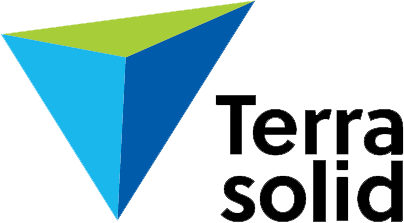License Server and License Manager
- License Server Manager User Guide
- FAQ
- Animations related to License Server Manager setup
- License Server Manager Release Notes
Network Licenses and Version 019.xxx Release
The major version number of Terrasolid software has changed from 018 to 019 in February 2019. In order to use the new versions you need new licenses. The licenses can be either network licenses or node-locked licenses. The License Server/Service and License Manager for version 019 has been released in February 2019. You must update to the latest version in order to use the new network licenses.
To take network licenses in use:
-
- Select a PC that is used as server for Terrasolid network licenses. The PC must be accessable via LAN by all computers that need to interact via License Server/Manager.
- Download License Server 019.001 from our Downloads page. See how to fill the download form. The installation package contains the License Server, the License Service, and the License Manager. Older License Server/Service and Manager versions do not work for version 019.xxx licenses.
- Read the License Server Manager User Guide, if you install the software for the first time. In addition or alternatively, download and watch the training animation which shows the License Server/Service and License Manager setup.There are two options for installing the License Server: as application and as service. When License Service in installed, the License Server application is automatically installed as well and can be used for administrative tasks. It is recommended to install the License Service.
License Server
– runs as stand-alone application
– needs to be started manually after reboot
– provides a GUI with menu commands for adjusting server settings and license registrationLicense Service
– runs as service “TerraLicenseService019”, management in Windows Services dialog
– starts automatically after reboot
– no GUI - Install the License Server/Service on the PC that you want to use as server for Terrasolid licenses. It is essential that you install the software with administrator rights.
- Setup the License Server as described in the User Guide, Chapter 3: Configuring Terra License Server, Page 5: Entering server settings. This is only required if you install the License Server for the first time.
- Register the server by selecting File Server information Open Web in the License Server window. This opens Terrasolid’s registration form for network licenses. Fill in all required fields and send the form to Terrasolid. See also License Server Manager User Guide, Chapter 3: Configuring Terra License Server, Page 7: Sending server information.
- After the registration of the server, Terrasolid sends the license files for the software you purchased. The files are sent to the email address provided in the registration form within a few days after the registration. The License Server setup continues with step 10.
- Install the License Manager software on the client PCs (workstations, laptops) on which you want to work with Terrasolid software. It is essential that you install the License Manager with administrator rights
- Setup the License Manager as described in the User Guide, Chapter 3: Configuring Terra License Server, Page 6: Entering manager settings. This is only required if you install the License Manager for the first time on a PC.
- The rights for users must be set to be at least READ and WRITE for the installation directory of Terrasolid software, such as c:/terra64/license, on the client PCs. Otherwise users are not able to check-out valid licenses from the server.
- Copy the license files to the /pool0xx folder of the installation directory of the License Server, for example c:/terra64/pool019. The network licenses must be saved in this subfolder in order to be recognized by the License Server/Service.
- Restart the License Server application and the Terra License Service in the Windows Services dialog. Alternatively, you may restart the PC. New licenses are only recognized after the restart.
- Test the connection between the License Server and the License Manager on the client PCs. In License Manager, select View Server State. Make sure that the correct software version is selected in the Version field. The window must show available licenses on the server.
- Test license check-out and return from the client PCs as described in the User Guide, Chapter 5: Running Terra License Manager, Page 9: Requesting licenses and Page 10: Returning licenses. If you are testing, do not check-out a license for a long period of time in order to avoid a long blocking of a license if something goes wrong.On the client PC, temporary license files are created in the /license folder of the Terrasolid installation directory, for example c:/terra64/license. These license files are deleted automatically when the licenses are returned to the server (either manually, if the user returns a license, or automatically, if the check-out time period has ended).
- Install the Terrasolid applications (TerraScan, TerraMatch, etc.) of version 019 on the client PCs. Please note, that Terrasolid applications and the License Manager must be installed to the same directory, such as c:/terra64.
The Terrasolid network license system runs only in Windows local area networks (LAN). It can be extented to remote locations through Internet with VPN or WAN. If the server and client PCs are in different IP networks, the Domain Trust must be valid.
If you encounter problems, please check the License Server/Service and Manager setup with the help of the User Guide, FAQs, and training animation linked above.
For any further information, please contact Terrasolid.
Have any questions?
Contact us for more information if you have any questions about the licensing process.