Produce contours
Not Lite, Not UAV
Produce contours command creates contours in an automated process. This is useful for contour production on project level, when contours have to be created for a large area.
The automatic contour production does not rely on surface models loaded in TerraModeler. The ground model can be defined by:
•Laser points in a TerraScan project - usually contour keypoints (for rather smooth, cartographic contours) or model keypoints (for accurate, mathematical contours) in separate files referenced by a TerraScan project.
•Feature coded breakline elements - in reference CAD files, vector elements created with TerraSurvey or any other application enabled in Triangulate Survey category in the TerraModeler Settings. References are applicable in Bentley CAD only.
•Breakline elements - in reference CAD files, vector elements properly organized by level and symbology or breaklines filtered by rules using the Triangulate Elements tool. References are applicable in Bentley CAD only.
The settings for contour lines, labels, ticks, and peaks and pits labels are stored in text files which are then used by the batch process.
The automatic process writes the contours into multiple CAD files. A seed file is used as starting point for creating the contour CAD files.
Workflow for automatic contour production:
1. Prepare the laser data in TerraScan. Normally, this includes the classification of model/contour keypoints into separate files. Create a TerraScan project that references the keypoint files.
2. If required, create breakline vector elements using CAD and TerraScan tools.
3. Define and save a contour settings file using the Display Contours tool.
Use Write to file as Mode. Contours should be drawn preferable as Soft line strings. The contour settings file stores settings from Display Contours tool, Contour options, Contour label options, and Contour tick options.
4. (Optional) Define and save a settings file for peaks and pits using the Label Peaks and Pits tool.
5. Create a seed file for storing the contour lines.
The seed file is usually an empty 3D CAD file possibly with a reference file attached. The reference file contains the breaklines that are included in the contour line computation. Alternatively, the breaklines can be stored in the seed file directly.
Reference files are only available in Bentley CAD.
6. If breakline vectors are used, create filtering rules for breaklines using the Triangulate Elements tool.
7. Create shapes that divide the project area into smaller parts.
Each shape results in a separate CAD file for contours. The shape boundary is used by the software as fence in order to clip the contour lines to the shape dimensions.
8. (Optional) Place text elements inside the shapes.
The texts are used for naming the contour CAD files. If no texts are selected, the files are named by automatic numbering.
9. Select the shapes and (optional) the texts.
10. Select Produce contours command from the Utility pulldown menu in TerraModeler Surfaces window.
This opens the Produce contours dialog:
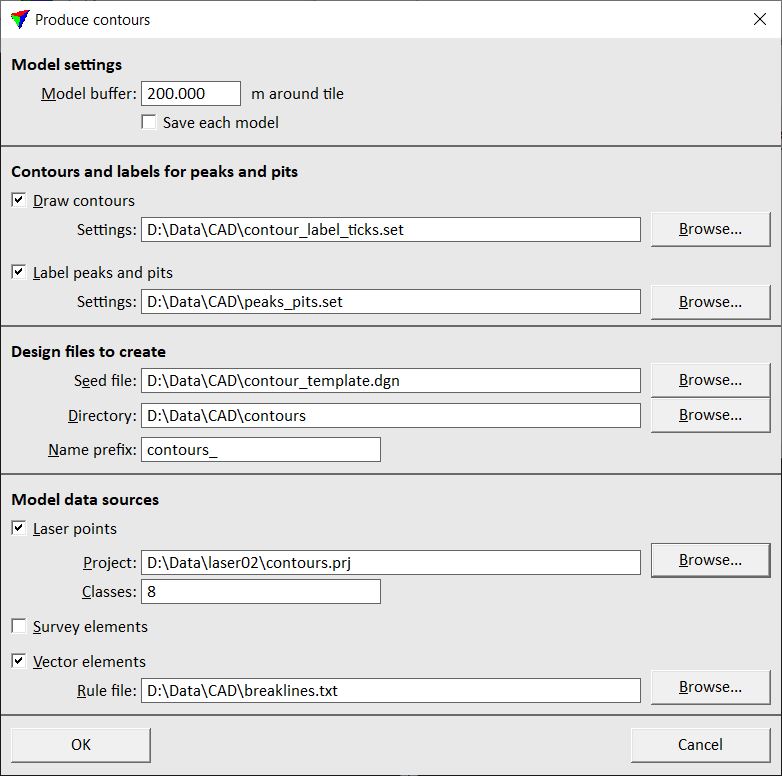
11. Define settings and click OK.
This opens the Triangulate surface dialog. Follow the common steps for Creating a surface model.
The software starts the contour line production. First, it closes the original CAD file from which the process was started. Next, it opens the seed file, saves a copy of it, computes the contours for the first shape, writes them into the CAD file, and closes the CAD file. Then the process continues with the next shape. After all contour CAD files are created, the original CAD file is opened again.
Setting |
Effect |
|---|---|
Model buffer |
Area around each shape for which the surface model is created in addition to the area of the active shape itself. The buffer should be big enough to ensure smooth contour line transitions on shape boundaries. |
Save each model |
If on, a surface model file is saved for each shape. |
Draw contours |
If on, contours are drawn in the CAD files. The given Settings are used for contour computation and display. |
Label peaks and pits |
If on, labels for peaks and pits are drawn in the CAD file. The given Settings are used for label display. |
Seed file |
Location of the CAD file that serves as seed file for contour line production. |
Directory |
Location on a hard disk where the contour CAD files are stored. |
Name prefix |
Text string that is added at the beginning of the file name of contour CAD files. If text elements are selected for each shape, the contour CAD file names are a combination of the prefix and the selected text element. If no text elements are selected, the contour CAD files are named with the prefix and an automatically increasing number. |
Laser points |
If on, laser points from the given Project and Classes are used for surface model creation. |
Survey elements |
If on, feature coded elements created by TerraSurvey or any other application enabled in Triangulate Survey category in the TerraModeler Settings are used for surface model creation. |
Vector elements |
If on, vector elements filtered as breaklines according to the given Rule file are used for surface model creation. |