Add clones
Add clones command creates clones of color points. The location of one color point clone is defined by a data click. Then, the software creates color points automatically in each image at the same location determined by the color point pixel coordinates.
The command provides an automatic way of creating color points for mobile images captured along a road. The color point clones work well if the images were captured at a constant driving speed and if the system was driven without much left/right variation within a lane.
After the automatic placement of color points, it is recommended to check for bad color points using Find worst, Find first bad, or Find next bad commands. A more automatic approach of filtering out bad color points can be done using the Filter bad command.
To add color point clones:
1. Select Add clones command from the Point pulldown menu.
This opens the Add Clone Color Points dialog:
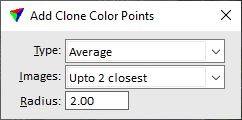
2. Select settings for the color point clones.
3. Enter the position of one color point with a data click inside a view.
This starts the creation of the color point clones. A progress bar shows the progress of the process.
4. Save the color points using Save or Save As commands from the File pulldown menu in order to save the color points into a file.
SETTING |
EFFECT |
|---|---|
Type |
Type of the color points: •Average - intensity and color values are averaged at the location of the color point. •Grey average - color values are balanced in order to get the averaged gray value. |
Images |
Defines what images are included in the color point computation: •All overlapping - all images that see the color point location. •Assigned only - only images which contribute to orthophoto pixel colors inside the color point radius. If the color point is placed at the seamline of two images, only those two images are used to compute the target color. This may exclude unwanted coloring effects from more distant images. •Upto 2 ... 6 closest - up to the given number of images closest to the color point location. •Select in dialog - images for each clone must be chosen in a dialog. See Edit command for more information. |
Radius |
Size of color points. Defines the area that is used for computing a color point’s intensity and RGB values. |
The Add Clone Color Points tool from the Color Points toolbar performs the same action.