Computing excavation quantities
 You have now two surface models. The first one, Ground, is based on survey information. The second one, Plan, is a design model of a planned excavation with slopes onto the ground surface.
You have now two surface models. The first one, Ground, is based on survey information. The second one, Plan, is a design model of a planned excavation with slopes onto the ground surface.
You are ready to compute excavation quantities using the Compute Quantity tool. It computes the volume between two surfaces and produces results summing up both, cut and fill volumes. The calculation is based on a grid method.
To compute excavation quantities:
1. Select Compute Quantity tool from the Quantity toolbox.
The Compute Quantity dialog opens:
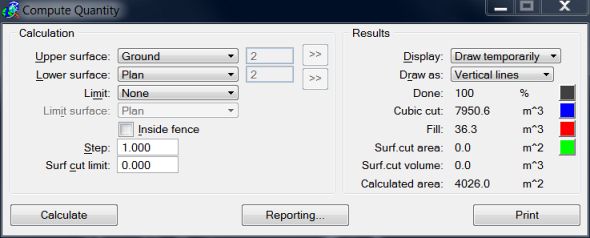
2. Select Ground as the Upper surface.
3. Select Plan as the Lower surface.
4. Enter 1.0 as the Step value.
5. Make sure that Draw temporarily or Write to file is selected as the Display option and Vertical lines as Draw as option.
6. Click on the Calculate button to start computation.
The application starts calculating the volume between the two surfaces. It displays the progress of the calculation as vertical linear elements. The color of each line indicates if that grid position results in cut or fill volume.
When the calculation is finished, check the results. TerraModeler reports about 7951 cubic meters of cut volume and about 36 cubic meters of fill volume. The cut volume is a correct value. The fill volume, however, is something you may want to take a closer look at.
When TerraModeler creates a surface model, the triangulated area is a concave polygon which encloses all the points in the model. To control the actual area that should be covered by the model, you can exclude some of unnecessary triangles on the outer boundaries.
When you create a surface with tools in TerraModeler, the application can automatically exclude narrow, long triangles from the outer boundaries. The same task can be done later by modifying an existing surface model.
In our excavation example, you may decide simply to ignore the fill volume reported by the Compute Quantity tool as you know for sure that the fill volume should be zero. Alternatively, you may decide to exclude the extra triangles in the Plan surface model.
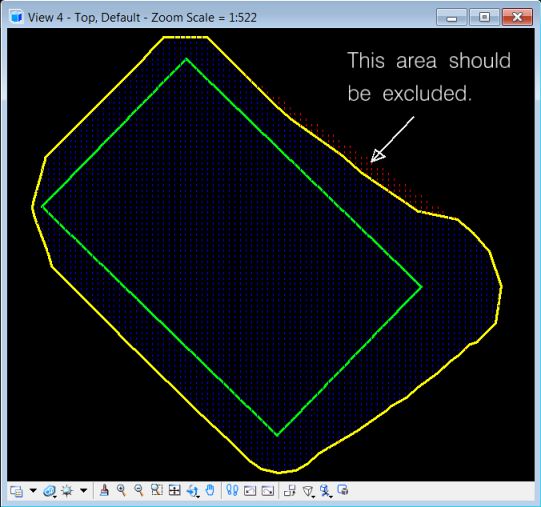
To exclude triangles from the excavation automatically:
1. Select Surfaces tool from General toolbox.
The Surfaces window opens showing a list of loaded surfaces. Select surface Plan if it is not selected already.
2. Select Exclude long triangles command from the Edit pulldown menu.
The Exclude long triangles dialog opens:
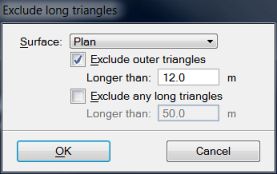
3. Switch on Exclude outer triangles and type 12.0 as the maximum length in the Longer than field.
4. Click OK.
To exclude triangles manually:
1. Select Exclude Triangle tool from the Edit Point toolbox.
2. Select Plan as the active surface in the tool’s dialog.
3. Enter a data click inside each of the triangles to exclude.
After excluding the extra triangles, you may recalculate the excavation quantities as described above.