Exclude Triangle
 Exclude Triangle tool excludes or includes triangles in a surface model. An included triangle is considered to be valid information about a surface. An excluded triangle is invalid, the surface does not exist at this location or the elevation is unknown. An excluded triangle is neither drawn in profiles, used in volume calculations, nor displayed in surface representations.
Exclude Triangle tool excludes or includes triangles in a surface model. An included triangle is considered to be valid information about a surface. An excluded triangle is invalid, the surface does not exist at this location or the elevation is unknown. An excluded triangle is neither drawn in profiles, used in volume calculations, nor displayed in surface representations.
There are several methods of changing the status of a triangle with the tool:
•One at a time - triangles are defined one-by-one with data clicks inside the triangles. Can toggle between included and excluded status.
•Paint - several triangles are defined by touching them with the mouse pointer between two data clicks. Can toggle between included and excluded status.
•Boundary line - triangles are defined by the area between a boundary line and a line determined by a data click. The boundary line can be any linear element. The status can be changed from included to excluded only.
•Between lines - triangles are defined by two linear elements. The status can be changed from included to excluded only.
To include or exclude triangles:
1. Select the Exclude Triangle tool.
The Exclude Triangle dialog opens:
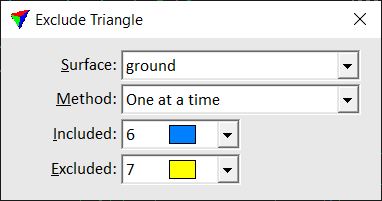
2. Select a Surface and colors for highlighting Included and Excluded triangles.
3. Select a Method for changing the status of triangles.
Continue depending on the selected Method.
Method: One at a time
4. Identify the triangle. The effected triangle is highlighted in either Included color or Excluded color if the mouse point is inside the triangle area.
A data click toggles the status of the triangle.
Method: Paint
4. Identify a view for triangle display.
5. Enter a data click in the first triangle. The effected triangle is highlighted in either Included color or Excluded color if the mouse point is inside the triangle area.
This mouse click determines whether triangles are included or excluded. If the first triangle is currently included, the tool excludes triangles the mouse pointer passes through. If the first triangle is currently excluded, the tool includes triangles.
6. Move the mouse pointer over all triangles that are to be excluded/included.
7. To finish changing the status of triangles, enter a second data click.
The status is toggled for all triangles that were touched by the mouse pointer.
Method: Boundary line
4. Identify a linear element as boundary line.
5. Identify the direction to which triangles are excluded by moving the mouse pointer away from the linear element.
A line is displayed at the mouse pointer location which defines the other boundary for excluding triangles.
6. Accept the area for triangle exclusion with a data click.
The status is toggled to excluded for all triangles that are between the boundary line and the line defined by the second data click in step 6. A triangle is effected if its center point is between the boundary lines.
Method: Between lines
4. Identify a linear element as first line.
5. Identify another linear element as second line.
The status is toggled to excluded for all triangles that are between the two selected linear elements. A triangle is effected if its center point is between the two lines.
To exclude/include triangles within a specific area, see Exclude Area tool for another option. Long triangles inside a surface model or along outer boundaries of a surface model can be excluded automatically during surface model creation or using the Edit / Exclude long triangles command in the Surfaces window.