Displaying a colored grid
 A surface model is often used for visualization purposes. TerraModeler is able to display a surface model with several display method.
A surface model is often used for visualization purposes. TerraModeler is able to display a surface model with several display method.
To display a colored grid:
1. Select Display Grid tool from the Display Surface toolbox.
The Display grid dialog opens:
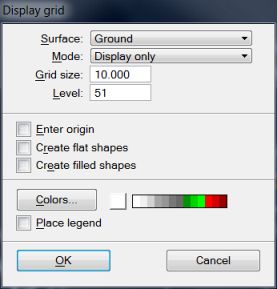
2. Select Ground in the Surface field and Display only in the Mode field.
3. Enter 10.0 in the Grid size field.
4. Click on the Colors button to define a coloring scheme.
The Coloring scheme dialog opens:
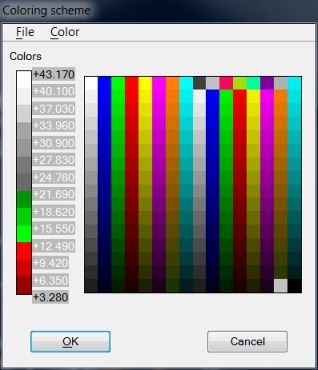
5. Select Open command from the File menu to load a coloring scheme from a file.
6. Locate and open MODEL.CLR file.
If you installed TerraModeler in the default directory C:\TERRA64, you can find this file in C:\TERRA64\EXAMPLE\MODEL.CLR.
7. Click OK to close the Coloring scheme dialog.
8. Click OK to close the Display grid dialog.
TerraModeler draws a colored grid. To view the grid, use view controls to change the rotation angle and to zoom in or out. Use view 2 for displaying the grid.
Make sure the level used in displaying the grid is switched on in View 2. The default level is 51. You may also switch off the Clip Front and Clip Back options in the View Attributes dialog for View 2.
The grid was drawn in Display only mode. This means that TerraModeler did not write the grid into the design file. The grid is erased when you unload TerraModeler or exit MicroStation. Alternatively, you can erase the grid with Erase Display tool.