Search cloud-to-cloud
Search cloud-to-cloud command searches tie lines for matching a mobile ground-based (MLS) point cloud to a reference point cloud, such as airborne laser data. The tie lines are placed for the MLS point cloud in user-defined time intervals. For each time interval, the software computes an XYZ shift for matching the MLS data better to the reference data. Consecutive observations must not differ too much in correction values, and only observations that do not differ too much from closest more reliable observations are accepted. As a result, a fluctuating XYZ correction curve can be computed from the tie lines.
Requirements for the cloud-to-cloud matching process:
•Both data sets, the MLS data set for matching and the reference data set must include points on vertical surfaces, such as building walls. Only with points on wall-like surfaces the software is able to compute an XY correction automatically. Otherwise, additional tie points are required for XY correction, for example Known XY points derived from orthophotos or from ground control points.
•The reference point cloud must be available together with the MLS point cloud. In a TerraScan project, the reference point cloud is defined as reference project in the project definition of the MLS project. See Reference project exists option in the Project information dialog of TerraScan. If loaded points are used, the reference points can be loaded into TerraScan with the Read reference points command. If a project block is loaded, the Load reference points option must be switched on.
•The normal vector and dimension attributes must be computed for the MLS data set. The cloud-to-cloud matching is derived from points of Planar dimension. The computation can be done with TerraScan, either with a macro step or with a menu command for loaded points. The attributes can be stored permanently in TerraScan Fast Binary files.
To search cloud-to-cloud tie lines:
1. Select Search cloud-to-cloud command from the File pulldown menu.
This opens the Search Cloud-to-cloud Tie Lines dialog:
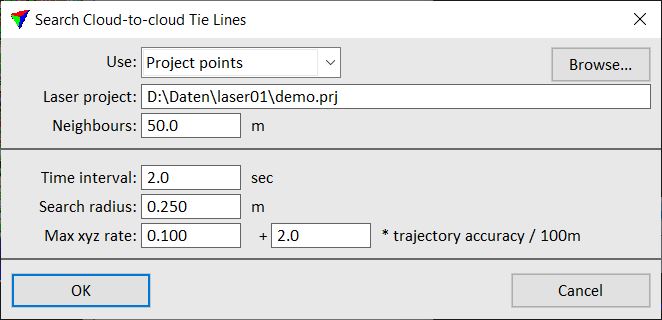
2. Define settings and click OK.
The software starts the search for tie lines. As a result, tie lines are added to the list of active tie lines. The amount of tie lines found is displayed in an information dialog after the search is completed.
Although the tie lines can be displayed on top of the point cloud, there is not much use in checking the tie lines. Each tie line drawing just represents the given time interval for which the software tries to compute the XYZ shift. The tie line drawing does not represent any specific XYZ location in the point clouds.
3. Use the Find tie line fluctuations tool in order to compute, check, and save the XYZ correction curve for matching.
Setting |
Effect |
|---|---|
Use |
Laser points used for placing the tie lines: Project points (not UAV) or Loaded points. |
Laser project |
Path to a TerraScan project. This is only active if Use is set to Project points. |
Neighbours |
Area for which points from neighbouring blocks are used. This is only active if Use is set to Project points. |
Time Interval |
Time difference between consecutive tie lines. |
Search radius |
Determines the 3D radius around a point within which the software searches for points in the reference data set. The search radius is taken into account after the maximum XY shift from the tie lines settings and some thinning are already applied to the MLS data set. The value relates to the point density and point-to-point spacing in the data sets. The value should be larger than the point-to-point spacing in the MLS data set and the reference data set. If the value is chosen too big, the tie line search is very slow. Recommended values: 0.25 m if matching MLS to ALS data, up to 1.0 m if more distant and sparse points on walls in MLS data should be used for matching, < 0.25 m if both data sets are really dense, e.g. when matching MLS data to another MLS reference data set. |
Max xyz rate |
This first value determines the minimum change in the correction curve independently of the trajectory accuracy. The second value determines how fast the correction curve is allowed to change in relation to the trajectory accuracy and travelled distance. A smaller factor leads to slow changes in the correction curve (= more smoothing applied), a larger factor allows faster changes in the correction curve (= less smoothing applied). |