Define Tie Lines
 Define Tie Lines tool opens the dialog for tie line settings. It is the starting point for working with tie lines in TerraMatch.
Define Tie Lines tool opens the dialog for tie line settings. It is the starting point for working with tie lines in TerraMatch.
To start the tie line mode in TerraMatch:
1. Select Define Tie Lines tool.
This opens the Tie Line Settings dialog:
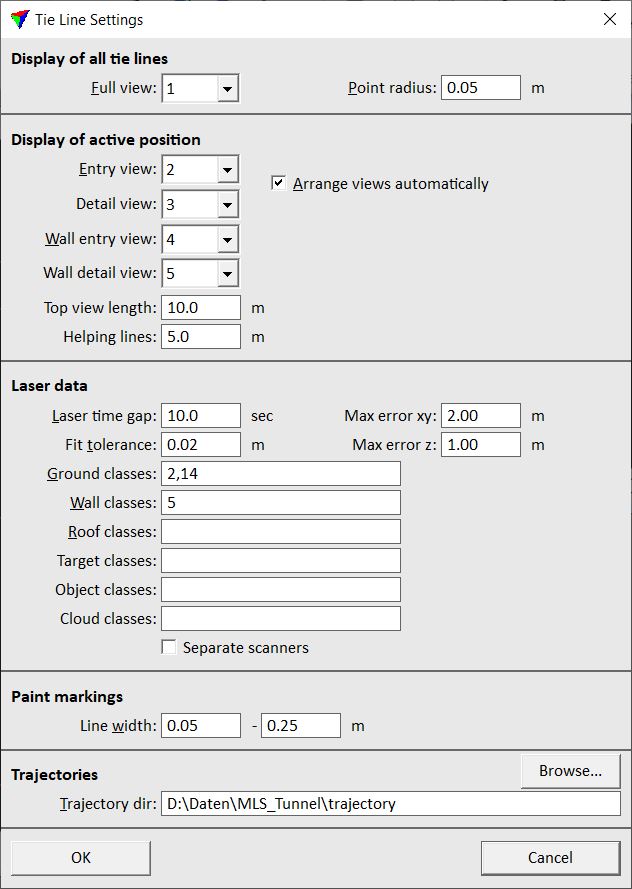
2. Define settings and click OK.
This opens the Tie line window and arranges the views for tie line work. See chapter Working with Tie Lines for more information about how to work with tie lines.
Setting |
Effect |
|---|---|
Full view |
Number of the CAD file view for displaying a full top view of the data when the tie point mode is active. |
Point radius |
Radius of a circle that is displayed in the Full view at the location of a tie line. |
Entry view |
Number of the CAD file view for displaying laser data from all strips at a location of a horizontally-oriented tie line. The view is updated whenever a tie line position is selected in the Tie lines window. |
Detail view |
Number of the CAD file view for displaying laser data from one strip at a location of a horizontally-oriented tie line. The view is updated whenever a tie line position is selected in the Tie lines window. In this view, tie lines can be placed manually. |
Wall entry view |
Number of the CAD file view for displaying laser data from all strips at a location of a vertically-oriented tie line. The view is updated whenever a tie line position is selected in the Tie lines window. |
Wall detail view |
Number of the CAD file view for displaying laser data from one strip at a location of a vertically-oriented tie line. The view is updated whenever a tie line position is selected in the Tie lines window. In this view, tie lines can be placed manually. |
Top view length |
Length of top view to create for ground line and known line tie lines. |
Helping lines |
Length of helping lines that are displayed in detail views when placing a tie line manually. |
Arrange views automatically |
If on, the CAD file views are arranged on the screen according to the settings for entry and detail views. |
Laser time gap |
Time difference between different lines at the same location. |
Max error xy |
Estimation of the maximum difference between lines in horizontal positioning. Only tie lines up to this distance are accepted in automatic tie line search. |
Max error z |
Estimation of the maximum difference between lines in elevation positioning. Only tie lines up to this distance are accepted in automatic tie line search. |
Fit tolerance |
Estimation of the noise level in the data. It determines how tie lines are fitted to the data of one line. |
Ground classes |
Laser point classes for the automatic search of Section lines on flat ground and on surfaces. |
Wall classes |
Laser point classes for the automatic search of Section lines on vertical walls. |
Roof classes |
Laser point classes for the automatic search of Roof intersection lines. |
Target classes |
Laser point classes for the automatic search of targets. Targets can be defined in Target objects category of the TerraMatch Settings. |
Object classes |
Laser point classes for the automatic search of group objects. Objects are defined by classified and grouped points in TerraScan. Each object must be assigned to one group and groups of one object type must be classified into a separate class. See MLS to ALS matching workflows for more information. |
Cloud classes |
Laser point classes for the automatic search of cloud-to-cloud tie lines. See MLS to ALS matching workflows for more information. |
Separate scanners |
Of on, tie lines are placed for each scanner separately. This is used for scanner system calibration. |
Line width |
Estimation of the width range of paint markings. This is used for the automatic search of paint lines and for placing Ground tie lines automatically. |
Trajectory dir |
Directory where the TerraScan trajectory files are stored. |
The settings for tie lines can be changed when the tie line mode is active using the Settings command from the View pulldown menu in the Tie line window.