Open block
Not UAV
Open block command loads points linked to a TerraScan project block into memory. You select the project block geographically by clicking inside the boundary of the block. The software reads the binary file that is linked to the selected project block.
You can open a block for modification or for viewing only. This setting has an effect if you use project file locking. See File locking for more information. The work with projects in TerraScan is described in detail in Chapter Working with Projects.
To open points of a project block:
1. Select Open block command from the File pulldown menu.
This opens the Open Block dialog:
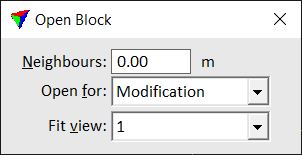
2. Define settings.
3. Move the mouse pointer into the project block you want to open.
A block boundary is highlighted dynamically if the mouse pointer is inside the block area.
4. Place a data click inside the block.
This reads the binary file linked to the selected block.
SETTING |
EFFECT |
|---|---|
Neighbours |
Width of an overlap area around the active block for which the application loads points from neighbouring blocks. |
Open for |
Block opening mode: Viewing only or Modification. |
Fit view |
View(s) to fit in order to display the area of all loaded points. |
Load reference points |
If on, points from a reference project are loaded. This is only active if a reference project is set in the Project information dialog. See Edit project information and Compare with reference commands for more information. |
The points in a block may include classes that are not defined in the active class definition in TerraScan. In this case, a temporary class is added to the active class definition for any missing class. The temporary class gets a default description according to its class number, for example “class 0” for a temporary class number 0. Any temporary class is deleted if the points are unloaded. You can store a temporary class permanently by using the Define Classes tool.