Find Wires
 Find wires tool is used for the automatic detection of overhead wires based on dense point clouds (MLS data) or on point clouds with a consistent pattern of hits from wires (ALS data). The tool can be used for any kind of overhead wires, such as rail or tram wires, in contrast to the Detect Wires tools which is exclusively for the detection of powerline wires with catenary shape.
Find wires tool is used for the automatic detection of overhead wires based on dense point clouds (MLS data) or on point clouds with a consistent pattern of hits from wires (ALS data). The tool can be used for any kind of overhead wires, such as rail or tram wires, in contrast to the Detect Wires tools which is exclusively for the detection of powerline wires with catenary shape.
The detection process starts from classified laser points and, optionally, from an alignment element which runs in the direction of the wires. Any overlapping strips in laser point clouds should be matched and overlap should be cut off before running the wire extraction.
If data was captured by an MLS system mounted on a survey train, the overlap of parallel strips should be cut off in a way that points from a more distant drive path can be used for the wire detection. This leads to a more reliable result since wires are raised by the survey train in the closest drive path. As an alternative to cutting off overlap, the By section template classification routine can be used for classification of points from the closest drive path into a separate class.
Further, points should be classified into ground and above ground points. One of the above-ground point classes should contain the points on wires (e.g. the high vegetation class) and is then used as source class for the wire detection.
The Find Wires tool runs on points loaded in TerraScan. It classifies points on wires into a separate class and creates line string elements that are fitted to the points on wires. The software stops each wire at a small distance from its end points. The wire ends can be placed more accurately by using the Check Wire Ends tool.
The tool requires points loaded into TerraScan. However, the same process can be performed for a TerraScan project using the Find wires macro action and then, reading the wire lines from text files using the Read / Wires command.
To detect wires automatically:
1. Load points into TerraScan. Only points on the wires are required.
2. (Optional) Select an alignment element with any Selection tool if you want to detect wires running parallel or perpendicular to the alignment.
3. Select Find Wires tool.
This opens the Find Wires dialog:
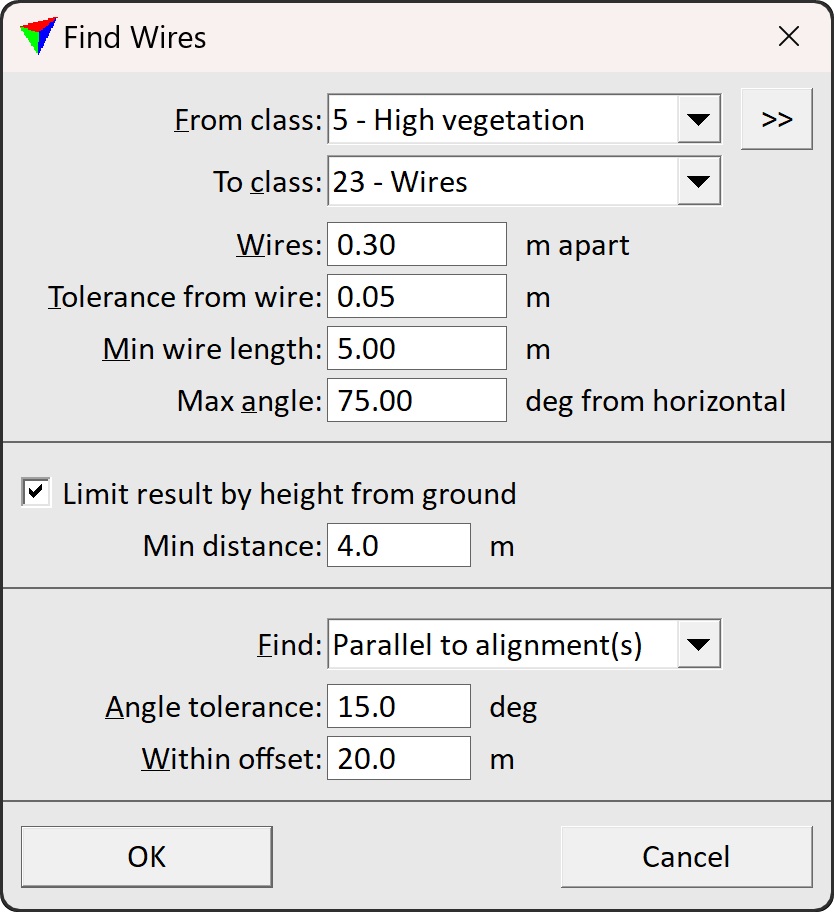
4. Define settings and click OK.
This starts the detection process. The software draws line strings wherever it is able to fit a line to the laser data. The level, color, line weight, and line style of the lines are determined by the active level and symbology settings of the CAD file.
SETTING |
EFFECT |
|---|---|
From class |
Point class that contains points on the wires. Used for fitting the lines. The list contains the active classes in TerraScan. |
|
Opens the Select classes dialog which contains the list of active classes in TerraScan. You can select multiple source classes from the list that are then used in the From class field. |
To class |
Target class into which points on detected wires are classified. |
Use points every |
Distance between locations along a wire where the software tries to fit the line element to the laser points. |
Tolerance from wire |
Distance around a wire within which the software uses points for fitting the line element. |
Min wire length |
Minimum length of a line element at a wire location. |
Max angle |
Maximum vertical angle off from horizontal of a line element at a wire location. |
Limit result by height from ground |
If on, objects reaching closer than Min distance to the ground are filtered from the result. Use Min distance slightly lower than the actual lowest wire position. |
Find |
Defines what wires the software is searching for: •All wires - wires in all directions. •Parallel to alignment(s) - wires that run parallel to the selected alignment element(s). •Perpendicular to alignment(s) - wires that run perpendicular to the selected alignment element(s). |
Angle tolerance |
Maximum horizontal angular difference between the alignment and a line element at a wire location. This is only active if an alignment element is selected and if Find is set to Parallel to alignment(s) or Perpendicular to alignment(s). |
Within offset |
Maximum horizontal distance between the alignment and a line element at a wire location. This is only active if an alignment element is selected and if Find is set to Parallel to alignment(s) or Perpendicular to alignment(s). |
You can undo the detection of wires by using the Undo command of the CAD platform (vectorization) and the Undo command from the Point pulldown menu of TerraScan (classification).
