Export Powerline
 Export Powerline tool creates a report for the towers that belong to an active tower string element. The output of the tool is a structured, delimited text file that lists all attributes of a tower selected in the tool’s first dialog.
Export Powerline tool creates a report for the towers that belong to an active tower string element. The output of the tool is a structured, delimited text file that lists all attributes of a tower selected in the tool’s first dialog.
The tool requires that tower models have been placed using the Place Tower tool.
To output towers as text file:
1. Activate the tower string element using the Activate Powerline tool.
2. Select the Export Powerline tool.
This opens the Export Powerline dialog:
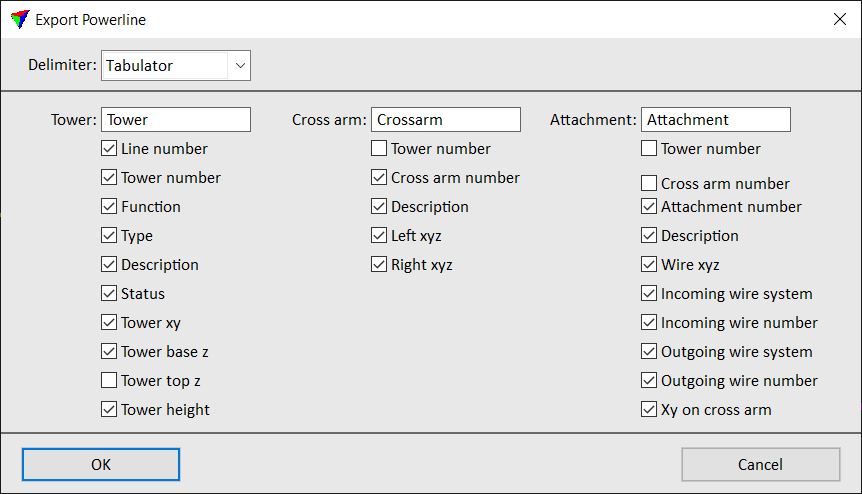
3. Select a Delimiter used to separate columns in the text file.
4. Type texts in the Tower, Cross arm and Attachment fields. The texts are used in the report.
5. Select attributes to be included in the report.
6. Click OK.
This opens the Powerline export file dialog, a standard Windows dialog for saving a file.
7. Define a name and location for storing the output file. Add a suitable extension to the file name, such as .TXT or .CSV for opening the file in a text or spreadsheet application.
8. Click Save.
This creates the report. An information dialog informs about the success of the action.
The following figure illustrates the structure of the report:
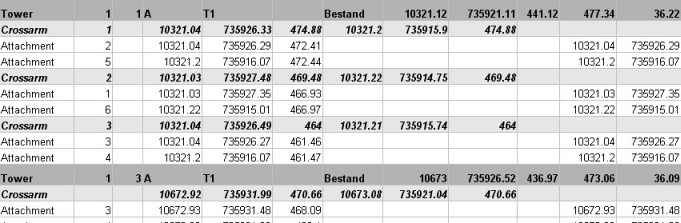
The first row shows the tower attributes, followed by the first cross arm attributes in the next row. Then, the attributes of the attachments belonging to the first cross arm are listed. This is done for all cross arms of the first tower. In the same way, all other towers and tower parts are listed in the report file.