Open inside fence
Not UAV
Open inside fence command loads laser points from TerraScan project blocks inside a fence or selected polygon(s). The points are opened for read-only access. After modifications, the points can be saved into a new file using Save points As command.
To open points inside fence:
1. Draw a fence or polygon(s) around area(s) for which to load the points. Select the polygon(s).
2. Select Open inside fence command from the File pulldown menu.
This opens the Open Inside Fence dialog:
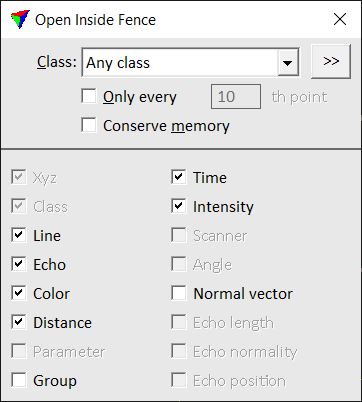
3. Define settings.
4. Move the mouse pointer into the view.
The fenced area is highlighted dynamically if the mouse pointer is inside the view.
5. Place a data click inside the view.
This reads the points from the binary files which fall inside the fenced area.
SETTING |
EFFECT |
|---|---|
Class |
Class(es) that are loaded for the fenced areas. |
|
Opens the Select classes dialog which contains the list of active classes in TerraScan. You can select multiple source classes from the list that are then used in the Class field. |
Only every |
If on, only every n th point is loaded where n is the given number. |
Conserve memory |
If on, the software first determines how many points will be loaded and thus, how much memory needs to be allocated for the exact number of points. This slows down the loading process but it is less likely to run out of memory. |
Attributes |
Attributes that are loaded for laser points. Switch on attributes that you want to read in. Only attributes that are stored in the point file(s) are available for loading. Point coordinates and the class number are always required. |
