Create Tree Cells
Not Spatix
 Create Tree Cells tool places cells for trees into the CAD file. It fits the cell element to the point cloud following two alternative methods. One method uses the points on the tree crown for fitting, the other method points from the tree trunk. The tool requires some preparation steps:
Create Tree Cells tool places cells for trees into the CAD file. It fits the cell element to the point cloud following two alternative methods. One method uses the points on the tree crown for fitting, the other method points from the tree trunk. The tool requires some preparation steps:
•(For Highest point method only) Creation of 3D cell elements in a Bentley cell library. A tree cell should represent the stem and the crown of a tree. An example library is provided with the TerraScan installation. The library is stored in the \cell folder of the Terra applications installation directory, for example C:\terra64\cell\karttali.cel. It can be used, for example, to test the tools of the Trees toolbox.
•Definition of tree species and usage of cells in Tree species category of TerraScan Settings.
•Classification of ground in the point cloud.
•Grouping and tree classification based on groups of the point cloud. Trees may be classified using By parameters routine, By best match routine, or Trees routine. Any other way of classifying point groups into separate tree species classes is valid.
Create Tree Cells tool fits the cell elements to the points in a corresponding point class. Therefore, there should be a cell element, a species definition, and a separate point class for each tree species that you want to map.
The tool lets you define rules for mapping trees. The rules rely on the tree species definitions in the Settings. Each rule defines the point class for tree detection and the common and scientific names of a tree species. You can Add, Edit, and Delete rules by using the corresponding buttons in the tool dialog.
To create tree cells:
1. (Optional) Draw a fence around the area in which you want to create tree cells.
2. Select Create Tree Cells tool.
This opens the Create Tree Cells dialog:
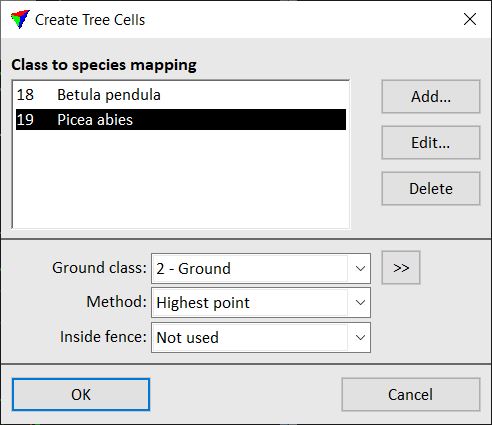
SETTING |
EFFECT |
|---|---|
Add |
Add a new rule for mapping a tree species. |
Edit |
Modify the selected rule for mapping a tree species. |
Delete |
Delete the selected rule. |
Ground class |
Point class(es) that define the base point of trees. |
|
Opens the Select classes dialog which contains the list of active classes in TerraScan. You can select multiple source classes from the list that are then used in the Ground class field. |
Method |
Method of cell placement: •Highest point - tree cell is matched to the tree crown. The cell defined in the Tree species category of TerraScan Settings is used. The cell provides the XY location of the tree crown center. •Trunk - tree cell is matched to the tree trunk. The cell is created automatically from the points in the point class that is used for mapping the tree. The cell provides the exact XY location of the tree trunk on the ground. |
Inside fence |
Determines how a fence or selected polygon(s) effect the cell placement: •Not used - fence or selected polygons are ignored. •One or more points - a cell is placed if one or more points of the tree group are inside. •Average xy - a cell is placed if the average xy point of the tree group is inside. •Majority of points - a cell is placed if the majority of points of the tree group is inside. •All points - a cell is placed if all points of the tree group are inside. |
3. Click on the Add button.
This opens the Class to species mapping dialog:
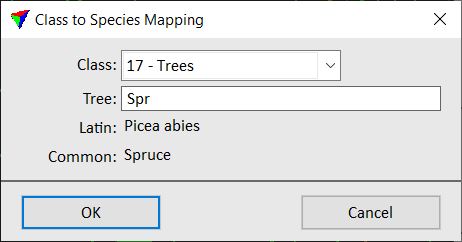
SETTING |
EFFECT |
|---|---|
Class |
Point class containing points of one tree species. |
Tree |
Tree species. Start typing the common or Latin (scientific) name of a tree species. If the name is found in Tree species category of TerraScan Settings, the Latin and Common names are displayed after you typed a few characters. |
4. Define settings and click OK.
5. Repeat steps 3 and 4 for all tree species that you want to map.
6. Define additional settings in the Create Tree Cells dialog.
7. Click OK in order to start the placement of cells.
The software places the cell elements according to the species mapping and the settings for tree cells.
Single tree cells can be placed manually by using the Place Tree Cell tool. Use the Modify Tree Cells tool to check and approve automatically created tree cells.
