Setup Automatic Sections
 Setup Automatic Sections tool defines views and symbology settings for displaying surface models in section views automatically. The settings are used by several tools in TerraScan, such as Draw Vertical Section, Rotate Section, Cut Section, Synchronize Views and Travel Path. The surface(s) are drawn as lines in the section views. The display option can be used, for example, to compare laser data elevations with surface elevations.
Setup Automatic Sections tool defines views and symbology settings for displaying surface models in section views automatically. The settings are used by several tools in TerraScan, such as Draw Vertical Section, Rotate Section, Cut Section, Synchronize Views and Travel Path. The surface(s) are drawn as lines in the section views. The display option can be used, for example, to compare laser data elevations with surface elevations.
To setup automatic sections:
1. Select the Setup Automatic Sections tool.
This opens the Automatic Sections dialog:
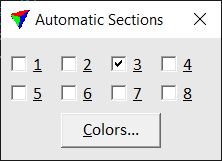
2. Select view(s) in which the surfaces are to be displayed.
3. Click on the Colors button.
This opens the Profile surfaces dialog.
4. Define symbology settings for surfaces that are drawn in section views.
5. Click OK to the Profile surfaces dialog.
The surface(s) are now displayed in section views that are created by TerraScan tools. The display is active as long as a view is selected in the Automatic Sections dialog. Thus, you may close the Automatic Sections dialog.