Synchronize Views
 Synchronize Views tool defines dependencies between CAD file views. The display in a dependent view is automatically updated, if the master view display changes. This is useful if you want to view the same location using two different types of content. For example, you may want to see an orthophoto and laser points side by side in two different top views.
Synchronize Views tool defines dependencies between CAD file views. The display in a dependent view is automatically updated, if the master view display changes. This is useful if you want to view the same location using two different types of content. For example, you may want to see an orthophoto and laser points side by side in two different top views.
Synchronize Views tool can define the following dependencies:
•No synch - view works normally and does not depend on other views. This is the default setting.
•Match - dependent view shows the same area using the same rotation or perspective as the master view.
•X section - dependent view shows a cross section along the screen X axis of the master view.
•Y section - dependent view shows a cross section along the screen Y axis of the master view.
•Front 3D - dependent view is a 45 degree oblique view looking forward and down to the area displayed by the master view.
•Side 3D - dependent view is a 45 degree oblique view looking right and down to the area displayed by the master view.
•Camera - dependent view displays a camera view. This is useful to display images that are referenced by a TerraPhoto image list. See TerraPhoto User Guide for more information. The software chooses the image for display which best matches the viewing direction (for example: top view - nadir images, section view - oblique images) and sees the four corner points of the view. A camera view works best if there is one image covering the whole view.
To set up synchronized views:
1. Select the Synchronize Views tool.
This opens the Synchronize Views dialog:
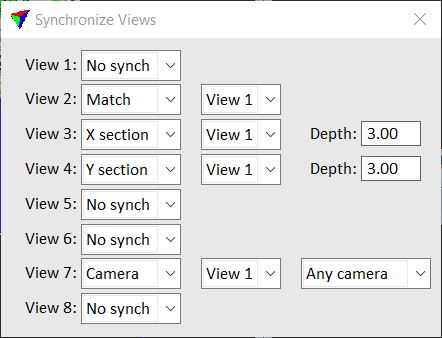
2. Define the dependencies by selecting a dependency type from the lists.
3. Define the master view for each dependency.
4. If required, define additional settings.
Whenever you move, pan, zoom, or redraw a master view, the dependent views are updated automatically.
SETTING |
EFFECT |
|---|---|
Depth |
Depth of a dependent section view. |
Camera |
Name of a camera in a TerraPhoto Mission. Only images captured by this camera are displayed. This is only available for dependency type Camera and if a Mission is loaded in TerraPhoto. |
Synchronization stays active if the Synchronize Views dialog is closed. If you want to release the view dependencies and stop synchronization, reopen the dialog and set all views to No synch.