Compute Multiple Surface Volume
Not Lite
 Compute Multiple Surface Volume tool computes and reports volumes between several surface models. The tool is useful for computing volumes when the complete area is modeled with several surface models describing regions, or when the aim is generating a comparison between different moments in time. The calculation is based on a grid method. You can control the accuracy and speed of calculation by defining the grid size.
Compute Multiple Surface Volume tool computes and reports volumes between several surface models. The tool is useful for computing volumes when the complete area is modeled with several surface models describing regions, or when the aim is generating a comparison between different moments in time. The calculation is based on a grid method. You can control the accuracy and speed of calculation by defining the grid size.
You can use selected shape element(s) to limit the area for calculation.
To compute volumes from multiple surface models:
1. Select the Compute Multiple Surface Volume tool.
The Compute Multiple Surface Volume dialog opens:
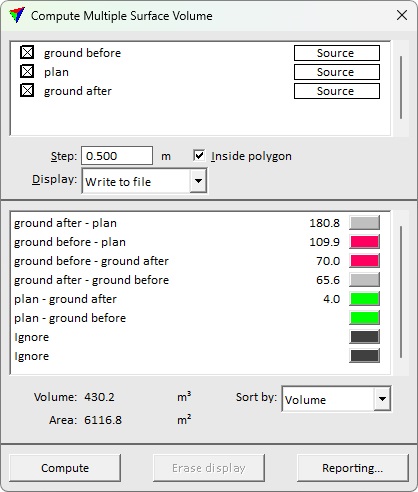
2. Define settings and Reporting options. click Compute.
The computation results are displayed in the Compute Multiple Surface Volume dialog and possibly in the CAD file.
Setting |
Effect |
|---|---|
<surface model> |
Enabling a surface model includes the model in the calculation. If all surfaces are used as Source models, each model is used both as low and high surface. Setting a surface model as Target uses the specified model only as the low surface, and only fill volumes above the model are calculated. |
Step |
Defines the grid size for the calculation. A small step produces more accurate results but the calculation process takes longer. |
Inside polygon |
If on, the calculation takes place only inside a selected shape element. |
Display |
Display method for presenting the calculation results graphically in the CAD file: •No display - nothing is drawn into the CAD file. •Draw temporarily - temporary display of vertical line elements. Disappears if the tool is deactivated or display cleared with Erase display. •Write to file - draws triangles as permanent elements into the CAD file on the active level. |
<low surface> - <high surface> |
Report listing of fill volumes. |
Color list next to calculation result line |
Defines the display color for drawing the results in the CAD file. |
Sort by |
Sort key for arranging report rows: •Volume - sort report rows by calculated volume. •Surface - report rows appear in the same order surface models appear in the Surfaces list. |
The Multiple Surface Volume Reporting dialog provides an option to create text file reports storing variable - value pairs. These reports can be further used to form efficiently pre-formatted report documents filling calculated values.
To setup multiple surface volume reporting:
1. Click on the Reporting button in the Compute Multiple Surface Volume dialog.
The Multiple Surface Volume Reporting dialog opens:
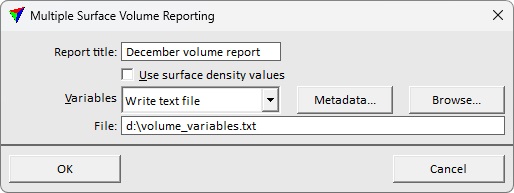
2. Define settings according to your needs for the output report.
3. Click OK.
4. You can continue with Calculate in the Compute Multiple Surface Volume dialog.
If Variables is set to Write text file in the Quantity reporting dialog, the file storing variable - value pairs is created and saved at the given location on a hard disk.
Setting |
Effect |
|---|---|
Report title |
Free text that is used as title in the report. |
Labels end with density |
If on, a numeric value at the end of a text element inside a region is used as a multiplier to all volume values calculated for this region. |
Variables |
Determines if a variable text file is written and saved: •Do not write - no text file is written. •Write text file - a text file written and saved at the given File location. |
Metadata |
The button opens the Quantity Metadata dialog. The metadata is included at the beginning of the variable text file. |
File |
If on, region shapes without a text element inside are highlighted. |