Compute Prismoidal Quantity
Not Lite
 Compute Prismoidal Quantity tool computes quantities between two surfaces and produce results summing up both, cut and fill volumes. The calculation is based on a prismoidal method: the application compares the triangles of the two surfaces. This is the mathematically accurate method for computing quantities.
Compute Prismoidal Quantity tool computes quantities between two surfaces and produce results summing up both, cut and fill volumes. The calculation is based on a prismoidal method: the application compares the triangles of the two surfaces. This is the mathematically accurate method for computing quantities.
You can use a fence or a selected shape element to limit the area for calculation.
To compute quantities using prismoidal method:
1. Select the Compute Prismoidal Quantity tool.
The Compute Prismoidal Quantity dialog opens:
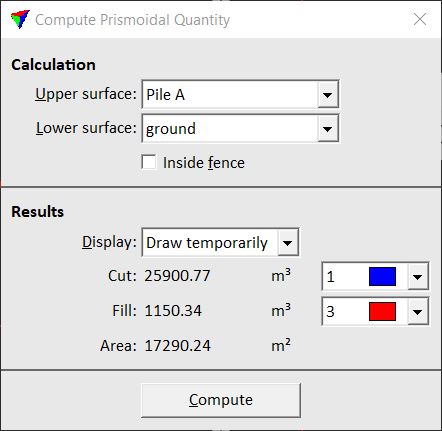
2. Define settings and click Compute.
The computation results are displayed in the Compute prismoidal quantity dialog and possibly in the CAD file.
Setting |
Effect |
|---|---|
Upper surface |
Name of the upper surface model for the quantity calculation. |
Lower surface |
Name of the lower surface model for the quantity calculation. |
Inside fence |
If on, the calculation takes place only inside a fence or a selected shape element. |
Display |
Display method for presenting the calculation results graphically in the CAD file: •No display - nothing is drawn into the CAD file. •Draw temporarily - temporary display of triangles. Disappears if the tool is deactivated. •Write to file - draws triangles as permanent elements into the CAD file on the active level. |
Color list next to calculation result line |
Defines the display color for drawing the results in the CAD file. Uses the active color table of the CAD file. |