Find Automatic Breaklines
 Find Automatic Breaklines tool is used for fully-automatic breakline detection along roads. The tool creates 3D breaklines based on dense loaded laser points. The laser points on the road surface should be classified into a separate class by using preferably the Hard surface classification routine.
Find Automatic Breaklines tool is used for fully-automatic breakline detection along roads. The tool creates 3D breaklines based on dense loaded laser points. The laser points on the road surface should be classified into a separate class by using preferably the Hard surface classification routine.
The detection works for breaklines along slope changes, for example along the crown of a straight road. After automatic breakline detection, you probably need to check and manipulate the breaklines manually.
To find road breaklines automatically:
1. Load laser points into TerraScan. Only points in the class for road breakline detection are required.
2. Select Find Automatic Breaklines tool.
This opens the Find Automatic Breaklines dialog:
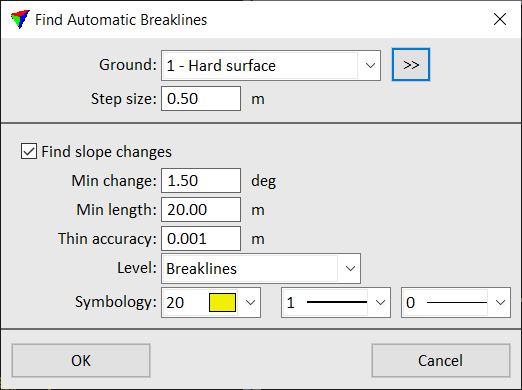
3. Define settings and click OK.
This starts the breakline detection process. The software draws breakline elements if it finds a slope change in the loaded laser points.
SETTING |
EFFECT |
|---|---|
Ground |
Point class that contains points on the road surface. Used for breakline detection. The list contains the active classes in TerraScan. |
|
Opens the Select classes dialog which contains the list of active classes in TerraScan. You can select multiple source classes from the list that are then used in the Ground field. |
Step size |
Distance between locations where the software tries to find a slope change in the laser data in order to insert a vertex for a breakline element. |
Find slope changes |
If on, the software detects slope changes in the laser data. |
Min change |
Minimum change in slope gradient. Given in degree. |
Min length |
Minimum length of a breakline element. |
Thin accuracy |
Defines the degree of thinning applied to a breakline element. A vertex is removed, if the location of the line does not change more than the given value. |
Level |
CAD file level on which the breakline elements are drawn. |
Symbology |
Color, line weight, and line style of the breakline elements. Uses the active color table and standard line weights and styles of the CAD file. |
