Create Attachments
Not Lite, Not Spatix
 Create Attachments tool creates attachments for a tower. Attachments are line elements that connect wires at their end or connection points with the cross arms of a tower.
Create Attachments tool creates attachments for a tower. Attachments are line elements that connect wires at their end or connection points with the cross arms of a tower.
Before the creation of attachments, the vectorization of wires, the tower and its cross arms must be finished. Also, the location and rotation of towers and cross arms should be correct.
The attachment lines are created automatically if a connection from a wire end or connection point to a cross arm can be created. The connection can be:
•Vertical - vertical line. The location of the wire end or connection point is moved to the attachment’s end point to enforce a vertical connection line to the tower arm.
•Slope 3D - sloped line in forward or backward direction along the tower string. Connects the wire end or connection points on their original location with the cross arm.
The automatic creation of attachments fails if the software can not create a linear connection in vertical or forward/backward direction between a wire end or connection point and a cross arm.
To create attachments for a tower:
1. Activate a tower string element using Activate Powerline tool.
2. Select the Create Attachments tool.
This opens the Create Attachments dialog:
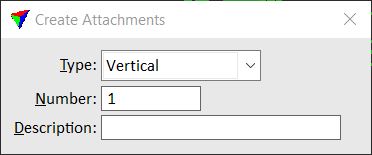
3. Define settings.
SETTING |
EFFECT |
|---|---|
Type |
Direction of the attachment: Vertical or Slope 3D. |
Number |
Number of the first attachment for the tower. Further attachments of the same tower are numbered increasingly. |
Description |
Text field for defining a description for all attachments of the tower. |
4. Select a tower for which to create attachments with a data click.
5. Confirm the attachments with another data click.
This creates the attachment lines as part of the tower model. The creation can be rejected by placing a reset click after step 4.