Classify Close To Line
 Classify Close To line tool classifies points that are close to a given line in a cross section view, or a top view. In a cross section view, it can combine up to three classification steps, above, close, and below a line. In a top view, the tool behavior is similar to the By centerline classification routine. The classification effects only points that are inside the extend and display depth of the cross section view.
Classify Close To line tool classifies points that are close to a given line in a cross section view, or a top view. In a cross section view, it can combine up to three classification steps, above, close, and below a line. In a top view, the tool behavior is similar to the By centerline classification routine. The classification effects only points that are inside the extend and display depth of the cross section view.
The tool works in section views, and top views. The user can define settings for the temporary display of the help lines for the tool.
To classify points close to lines:
1. Select the Classify Close To Line tool.
The Classify Close To Line dialog opens:
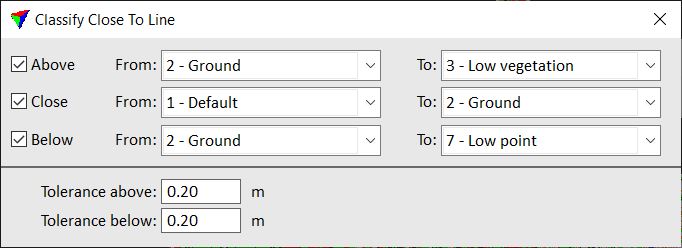
2. Define settings.
3. Draw a line by placing data clicks in a section view. The line and the area effected by the classification are temporarily displayed after placing the start point.
This classifies points which are above the line, below the line, and/or close to the line, between the lines’ start and end point, and within the section view extend and depth. You can continue with step 2 if you want to change settings, or with step 3.
4. Use Save points or Save points As commands in order to save changes to point classes permanently into a laser point file.
SETTING |
EFFECT |
|---|---|
Above |
If on, above line classification is applied. Source and target classes are selected in the From and To lists of active classes. Alternatively, Any visible point can be selected in the From list. In a top view, classification is applied to points on the right hand side of the drawn line. |
Close |
If on, close to line classification is applied. Source and target classes are selected in the From and To lists of active classes. Alternatively, Any visible point can be selected in the From list. |
Below |
If on, below line classification is applied. Source and target classes are selected in the From and To lists of active classes. Alternatively, Any visible point can be selected in the From list. In a top view, classification is applied to points on the left hand side of the drawn line. |
Tolerance above |
Distance from the drawn line to the line that defines the above line classification limit. Together with the Tolerance below value, this defines the area of close to line classification. |
Tolerance below |
Distance from the drawn line to the line that defines the below line classification limit. Together with the Tolerance above value, this defines the area of close to line classification. |