Create along centerline
Not UAV
Create along centerline command creates block boundaries along a centerline element. The block length is measured along the centerline element and each block has exactly the same width and length as defined. Only the last block along the centerline element may be shorter.
Optionally, the command creates text elements that are placed inside each block boundary. The resulting block boundaries and text elements can then be used to define blocks for a project with Add by boundaries command.
To create blocks along a centerline element:
1. Create a centerline element using CAD or TerraScan tools.
2. Select the centerline element.
3. Select Create along centerline command from the Block pulldown menu.
This opens the Create Blocks Along Centerline dialog:
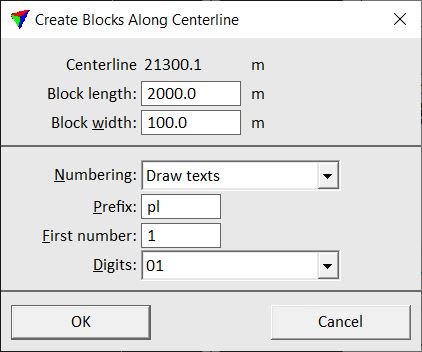
4. Define settings and click OK.
This draws the block boundaries as shapes and, if defined, the text elements into the CAD file. The elements are drawn on the active level using the active symbology settings of the CAD platform.
SETTING |
EFFECT |
|---|---|
Centerline |
The length of the selected centerline element is displayed. |
Block length |
Length of the blocks measured along the centerline element. |
Block width |
Width of the blocks. |
Numbering |
Defines labeling of the blocks: None or Draw texts. |
Prefix |
Prefix for the text element drawn as label for each block. This is followed by an automatically increasing number. |
First number |
Number of the first block. |
Digits |
Defines the amount of digits for block numbering. |