Read collection
Read collection command loads points from all files in one or more given directories into TerraScan. Basically, it performs the same action as the Read points command but for several files at the same time.
On one execution of the command, all files are read with the exactly same settings. Thus, all the files in one collection must be in the same file format/structure, same projection, and contain the same attributes
To load points from files in several source folders into memory:
1. Select Read collection command from the File pulldown menu.
This opens the Read Collection dialog:
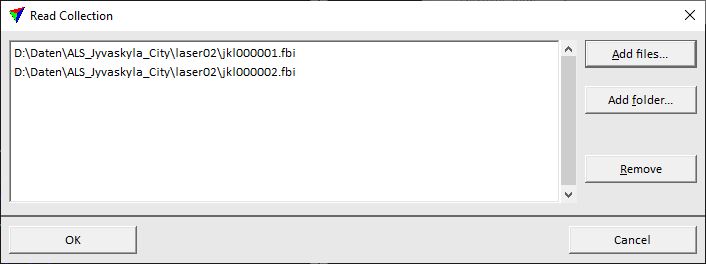
2. Click the Add files button in order to select files for import in a standard dialog. Continue with steps 3 or 5.
OR
3. Click Add folder button in order to select a directory from which to import files. This opens the Read Directory dialog:
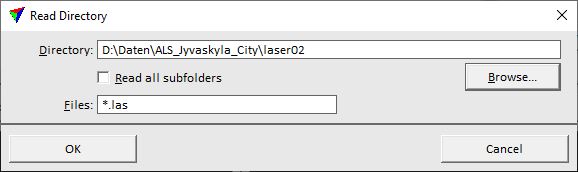
4. Define settings and click OK.
This adds all files of the given format to the list in the Read Collection dialog. You may remove files from the list by selecting the corresponding line(s) and clicking the Remove button.
5. If the collection of files for import is ready, click OK in the Read Collection dialog.
This opens the Read Points dialog. Follow the steps of Read points procedure in order to load the files.
SETTING |
EFFECT |
|---|---|
Directory |
Path to the folder from which files are loaded. |
Browse |
Opens a standard dialog for selecting a folder. Select the folder from which to read files and click OK. The path to the folder is written to the Directory field. |
Read all subfolders |
If on, files from subfolders are loaded as well. |
Files |
Determines which files are loaded from the directory: •*.* - all files. •*.fbi - all FastBinary files. Type the extension of files you want to load after the point character. •pt*.fbi - all FastBinary files whose name start with "pt". Use the * character to replace a free number of characters in the file name or extension. •name.las - only the LAS file with the given "name". |