Delete
Delete commands can be used for deleting points from memory:
•Selected points - deletes the point(s) selected in the list of points.
•By point class - deletes all points in given class(es).
•By line - deletes all points of selected line(s).
•Inside fence - deletes all visible points inside a fence or selected polygon.
•Outside fence - deletes all visible points outside a fence or selected polygon.
•Using centerline - deletes all points which are more than a given distance away from a selected centerline element. Any linear CAD element type can serve as a centerline element.
If you delete points with the commands from the TerraScan window, the points are only deleted from memory. You need to save the points in order to remove points permanently from a file on a hard disk.
For LAS 1.4 files, you can decide whether to remove points or set the withheld bit. If Action is set to Set withheld bit in any dialog for deleting points, the point is kept and only the withheld bit is set.
1. Select points in the list of points of TerraScan window. You need to switch the display size of the TerraScan window to Medium dialog, Large dialog, or Wide dialog in order to see the list of loaded points and the selected points.
2. Select Delete / Selected points from the Point pulldown menu.
This opens a dialog which asks for confirmation of the delete action. Click Yes in order to delete the points and No in order to cancel the process.
To delete points by point class:
1. Select Delete / By point class from the Point pulldown menu.
This opens the Delete Points by Class dialog:
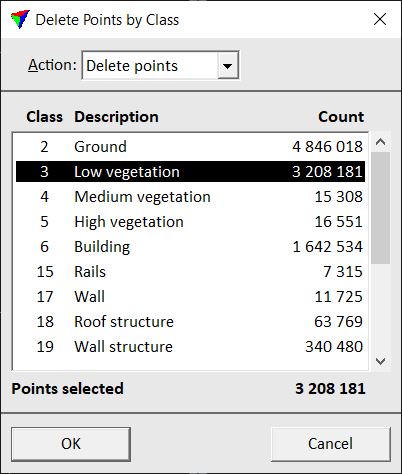
2. Select one or more class(es) of which you want to delete the points.
3. Click OK.
This opens a dialog which informs about the number of deleted points.
setting |
effect |
|---|---|
Action |
Defines what to do with the points: •Delete - points are removed from the point cloud. This is the normal action. •Set withheld bit - the classification bit for withheld (deleted) points is set. This applies only to points stored in LAS 1.4 files. |
1. Select Delete / By line from the Point pulldown menu.
This opens the Delete by Line dialog:
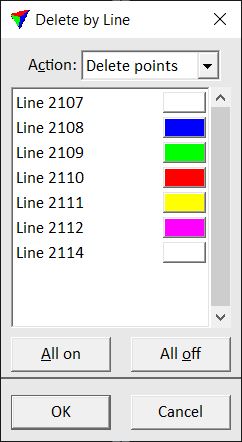
2. Select one or more line(s) from which you want to delete the points.
3. Click OK.
This opens a dialog which informs about the number of deleted points.
setting |
effect |
|---|---|
Action |
Defines what to do with the points: •Delete - points are removed from the point cloud. This is the normal action. •Set withheld bit - the classification bit for withheld (deleted) points is set. This applies only to points stored in LAS 1.4 files. |
All on |
Selects all lines in the list for deleting points. |
All off |
Deselects all lines in the list for deleting points. |
To delete points inside or outside a fence:
1. Draw a fence or a polygon around the area for which you want to delete points. Select the polygon.
2. Select Delete / Inside fence or Delete / Outside fence from the Point pulldown menu.
This opens the Delete Inside/Outside Fence dialog:
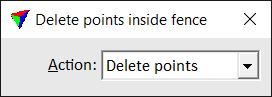
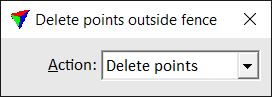
3. Select an Action.
4. Click inside the view where the fence is defined.
This deletes points inside or outside the fence. It effects only points that are visible in the view where the fence is defined. See Display mode for more information about point display settings.
setting |
effect |
|---|---|
Action |
Defines what to do with the points: •Delete - points are removed from the point cloud. This is the normal action. •Set withheld bit - the classification bit for withheld (deleted) points is set. This applies only to points stored in LAS 1.4 files. |
To delete points using a centerline:
1. Select a centerline element.
2. Select Delete/ Using centerline from the Point pulldown menu.
This opens the Delete Using Centerline dialog:
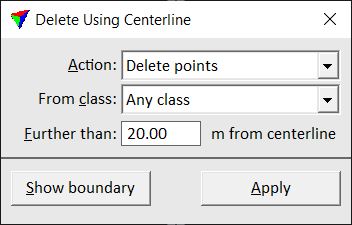
3. Define settings.
4. (Optional) Show the distance by clicking on the Show boundary button. The boundary up to which points are deleted is displayed if the mouse pointer is moved inside a view.
5. Click Apply.
This opens a dialog which asks for confirmation of the delete action. Click Yes in order to delete the points and No in order to cancel the process. Another dialog shows the number of deleted points.
setting |
effect |
|---|---|
Action |
Defines what to do with the points: •Delete - points are removed from the point cloud. This is the normal action. •Set withheld bit - the classification bit for withheld (deleted) points is set. This applies only to points stored in LAS 1.4 files. |
From class |
Point class from which to delete points. |
Further than |
Defines an offset distance from the centerline within which points are kept. Points outside the distance are deleted. |
You can delete points of a given class or line in batch mode by using the Delete by class or Delete by line macro actions.