Edit selected
Edit selected command lets you modify attributes for one or more points selected in the list of the TerraScan window. You need to switch the display size of the TerraScan window to Medium dialog, Large dialog, or Wide dialog in order to see the list of loaded points and to select points for editing.
For a single point, you can modify the class, line number, coordinate values, and the intensity value. For several points, you can edit the class (code), line number, elevation value, and apply an elevation change (dz).
To edit attributes of one point:
1. Select a point in the list of TerraScan window.
2. Select Edit selected command from the Point pulldown menu.
This opens the Edit Point dialog:
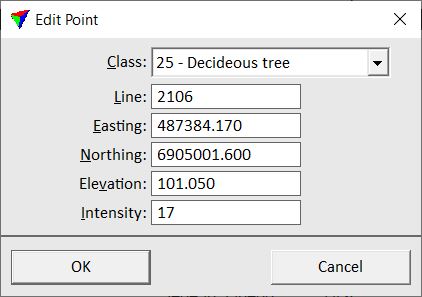
3. Define new values for attributes that you want to change.
4. Click OK.
This changes the attribute values for the selected point.
To edit attributes of several points:
1. Select several points in the list TerraScan window.
2. Select Edit selected command from the Point pulldown menu.
This opens the Edit Several Points dialog:
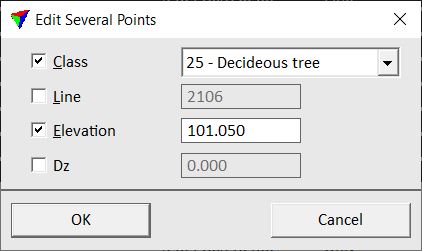
3. Switch on the attribute new values for attributes that you want to change.
4. Click OK.
This changes the attribute values for all selected points.
Edit selected actions can not be undone.