Drawing a profile
 You can create a profile along any linear element. The profile shows the shape of surface models along the alignment element. A profile is drawn as a cell element that can be freely positioned anywhere in the design file.
You can create a profile along any linear element. The profile shows the shape of surface models along the alignment element. A profile is drawn as a cell element that can be freely positioned anywhere in the design file.
To create an alignment element:
1. Make an empty level the active level in MicroStation.
2. Place a line string element that runs across or inside the ground surface model using the Place Line String tool in MicroStation.
To draw a profile:
1. Select the Draw Profile tool.
2. Identify the alignment element you just created and accept the highlighted element.
The Draw profile dialog opens:
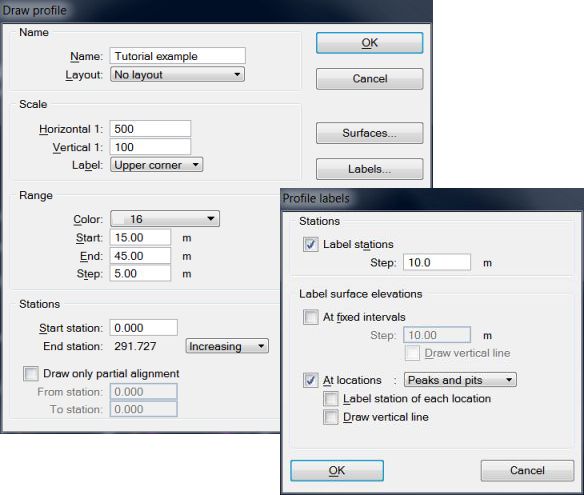
3. Define settings in the dialog.
4. Click on the Surfaces button and select Ground as the only surface for being drawn in profiles in the Profile surfaces dialog.
5. Click on the Labels button and define settings in the Profile labels dialog.
6. Enter a data point to position the profile cell. It is a good idea to position the profile outside the surveyed site in order to avoid overlap with any existing elements.