Creating a surface model
TerraModeler can create a surface model from a number of data sources. The best tool to use depends on the source and format of the data:
Data source: |
Use tool: |
|---|---|
Survey data |
Triangulate Survey after reading in the survey data with TerraSurvey. |
Design file elements |
|
XYZ text file |
Surfaces tool opens a window for managing surfaces. The File pulldown menu in this window has a command for importing xyz text files. |
To create a surface model in the example design file:
1. Bring View 2 in front of the other views.
This view displays only selected levels in the design file. Elements that do not reside on the ground elevation have been hidden by switching off their levels.
2. Select Triangulate View tool from the Create Surfaces toolbox.
3. Identify view 2.
The Triangulate surface dialog opens:
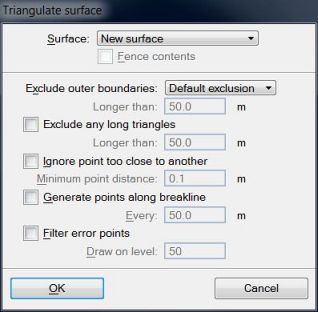
4. Click OK.
The Surface settings dialog opens:
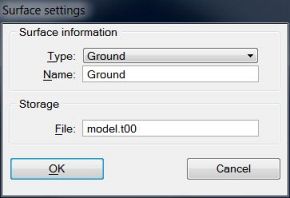
5. Enter Ground as the surface name.
6. Click OK.
TerraModeler processes the information. A progress bar shows the progress of the process.