Display Themes
Not Lite, Not UAV
 Display Themes tool creates colored shape elements to display theme areas in a surface model. Each theme area can represent an elevation range, a slope range, or a domain which has been assigned a distinctive color.
Display Themes tool creates colored shape elements to display theme areas in a surface model. Each theme area can represent an elevation range, a slope range, or a domain which has been assigned a distinctive color.
The result of theme coloring is very similar to the visualization created by Display Triangles tool. Both create elevation-based representations of a surface model which may look exactly the same when viewed in a top view. Display Themes tool has the advantage of creating only one shape element for each elevation or slope range. This results in a much smaller CAD file size compared with the triangle visualization approach which is advantageous especially in dynamic views.
Display Themes tool creates CAD file elements which are not linked to a surface model. Thus, TerraModeler is not able to update or erase elements created by this tool.
To display theme areas:
1. Select the Display Themes tool.
The Display Themes dialog opens:
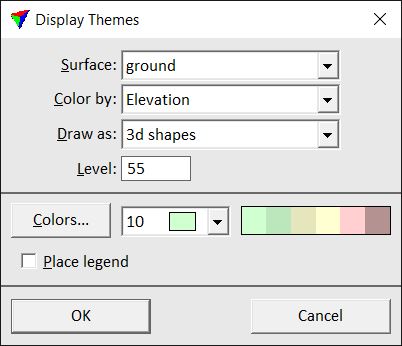
2. Define settings and click OK.
The theme areas are drawn as filled shape elements into the CAD file.
3. If Place legend is switched on, define the location of drawing the legend with another data point.
Setting |
Effect |
|---|---|
Surface |
Name of the effected surface model. |
Color by |
Defines the content of the theme areas: •Elevation - each theme area represents an elevation range. •Slope - each theme area represent a slope range. •Domain - creates theme polygons from neighboring triangles assigned to the same domain. See Define Domains tool for more information. |
Draw as |
Defines the shape type of theme areas: •3d shapes - the shapes follow the surface model elevation. •2d shapes - the shapes are plane and drawn at zero elevation. |
Level |
Number of the level in the CAD file on which the theme area shapes are drawn. |
Colors |
Opens the Color scheme dialog. See Creating a color scheme of discrete colors for more information. |
Color list left of the color scheme preview |
Opens the CAD file color table for single color selection. |
Place legend |
If on, a legend for the theme colors can be placed in the CAD file. This is only active if a color scheme is defined. |