Creating a color scheme of discrete colors
There are several display tools in TerraModeler that enable the definition of color schemes from discrete colors for surface model display. The Coloring scheme dialog is used to create such a coloring scheme by assigning colors for different elevations. The dialog uses the active color table of the CAD file.
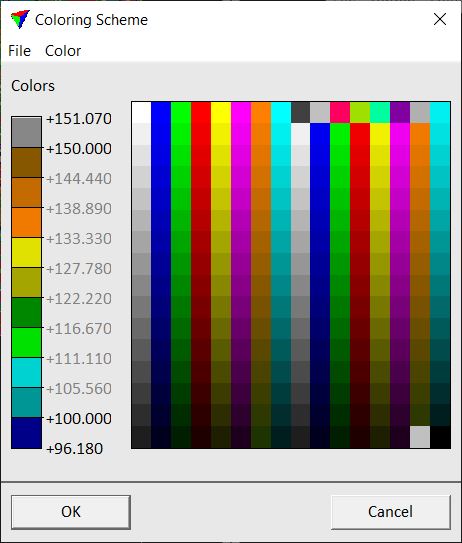
The vertical bar on the left shows all the colors currently assigned in the scheme. Each color boundary has a label displaying the elevation value where that color change occurs. The text label is black, if the elevation value is fixed to the color boundary. A white elevation value has not been fixed and is recalculated if you change the number of colors in the scheme.
From the coloring scheme dialog, you can save a coloring scheme file to a hard disk.
To assign a new color:
1. Click on one of the available colors in the color table on the right.
This adds the new color at the lower end of the Colors bar and recalculates all unfixed elevation boundaries.
To fix an elevation boundary:
1. Click on the text label of the elevation boundary.
This opens the Change Color at Boundary dialog:
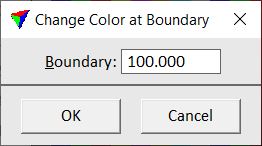
2. Type an elevation value in the Boundary field.
The color will change at this value.
To create a new color scheme:
1. Select Remove all command from the Color pulldown menu in the Coloring scheme dialog.
This removes all assigned colors from the current color bar.
2. Assign new colors to the color bar as described above.
Each color is added to the lower end of the bar, thus, the first color is assigned to the highest elevation value.
3. (Optional) Save the color scheme as a file on a hard disk using the Save as command from the File pulldown menu in the Coloring scheme dialog.
Use menu item |
To |
|---|---|
File - Open |
Open a previously saved coloring scheme file. |
File - Save As |
Save the coloring scheme to a file. |
Color - Add empty |
Add an empty color which is not drawn. |
Color - Remove last |
Remove last color from the coloring scheme. |
Color - Remove all |
Remove all colors from the coloring scheme. |