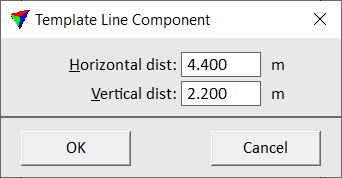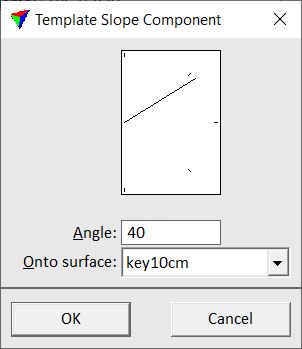Define Section Templates
Not Lite
 Define Section Templates tool lets you create a list section templates, which are, for example, definitions of typical trench cross sections.
Define Section Templates tool lets you create a list section templates, which are, for example, definitions of typical trench cross sections.
TerraModeler cross sections templates are meant to be used for computing trench excavation quantities with the Compute Section Quantity tool. The cross section templates are automatically saved into a file using the same directory and name as the active CAD file. The file extension is *.KDB. For example, if the active CAD file is D:\DGN\PROJ12.DGN, the section templates are saved to and loaded from the file D:\DGN\PROJ12.KDB.
To add or edit section templates:
1. Select the Define Section Templates tool.
This opens the Select Section Template dialog:
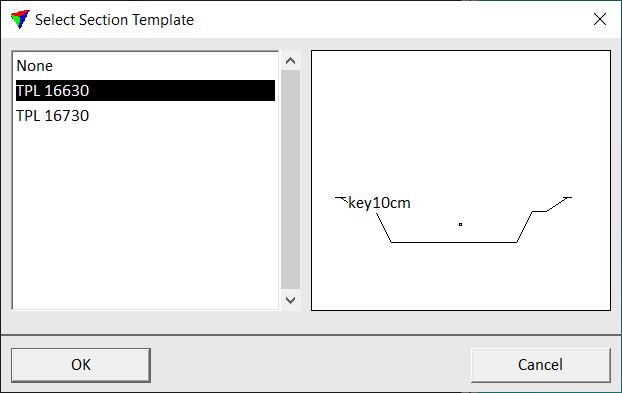
The dialog shows section templates that have been defined earlier and saved into a .KDB file.
Click OK.
The Define Section Templates dialog opens:
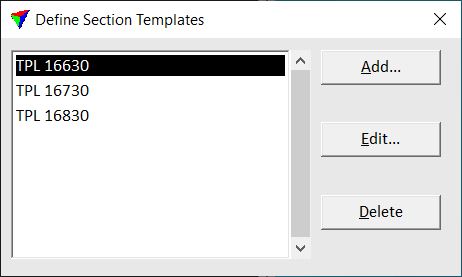
2. Use the Add button to add new template definitions to the list.
OR
2. Use the Edit button to edit a selected section template.
This opens the Section Template dialog which is used to define a section template:
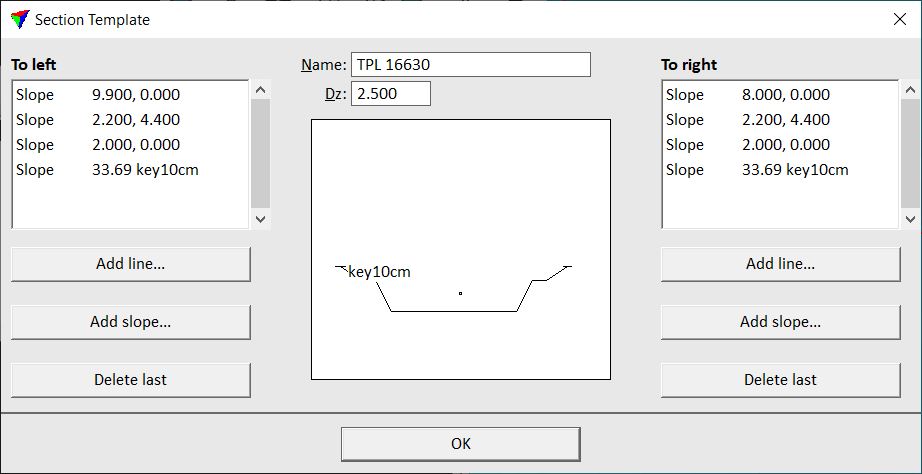
A small circle in the center of the template preview symbolizes the spot where an alignment element goes through. Dz specifies an initial depth below that spot.
The shape of the cross section is defined as component lists that extend to the left and to the right from the initial Dz point. A component can be a line or a slope. A line has a vertical and a horizontal distance. A slope has a fixed angle at which it extends until it reaches a specified surface.
3. Enter a Name for the section template and a Dz value.
4. Define components for the left and right side of the section by clicking on the respective Add line or Add slope buttons in the Section Template dialog. You can delete the last added component using the Delete last buttons.
Add line opens the Template Line Component dialog:
•Horizontal dist - XY distance between the initial dz point or the end point of the last section component and the next point. •Vertical dist - Z distance between the initial dz point or the end point of the last section component and the next point. |
Add slope opens the Template Slope Component dialog:
•Angle - gradient of the slope. Positiv or negativ values between 0 and 90 degree are possible. •Onto surface - name of the surface model to which the slope is extended. The list contains surface models loaded in TerraModeler. |
5. After a section has been defined, click OK in the Section Template dialog.
This adds the new template to the list or applies the changes to an existing template.
6. Close the Define Section Templates dialog.
This saves the *.KDB file to the hard disk.
You can use the Delete button in the Define Section Templates dialog in order to delete a selected section template.