Compute Tunnel Volume
Not Lite
 Compute Tunnel Volume tool computes the volume of a tunnel defined by cross section elements drawn into their true 3D positions. The cross section elements may represent the design of a new tunnel or may be created based on the point cloud from a terrestrial or mobile laser scanner. The tool does not rely on surface models loaded in TerraModeler.
Compute Tunnel Volume tool computes the volume of a tunnel defined by cross section elements drawn into their true 3D positions. The cross section elements may represent the design of a new tunnel or may be created based on the point cloud from a terrestrial or mobile laser scanner. The tool does not rely on surface models loaded in TerraModeler.
The cross section elements must be closed vector elements, such as shapes or complex shapes, drawn perpendicular to an alignment element that runs along the tunnel. The interval between consecutive cross sections may vary.
The volume can be computed for the whole tunnel area defined by the cross sections. Upper and lower elevation values can be defined for limiting the calculation to the area between the limit(s) and the cross section boundaries. The limits are given in absolute elevation values.
The tool can also compute multiple volumes for several elevation intervals within the cross sections. Then, the upper or lower elevation limit is moved within the tunnel area between two absolute elevation values in steps of a given size. The volumes are reported for each elevation interval defined by the lowest or highest elevation value and the moving elevation limit.
To compute tunnel volume:
1. Select the Compute Tunnel Volume tool.
This opens the Compute Tunnel Volume dialog:
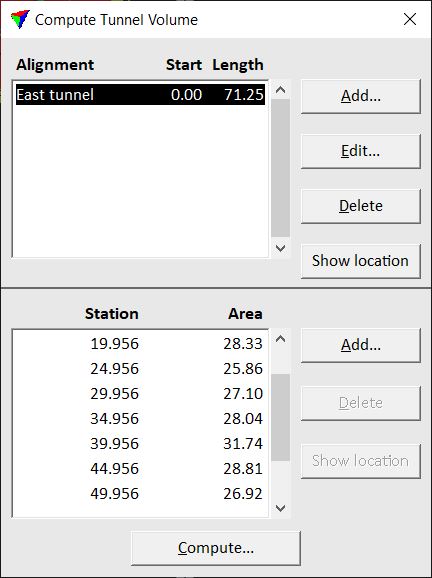
The upper list contains a list of alignments along which tunnel sections are used for the computation. The lower list displays all the tunnel cross sections defined for the alignment selected in the upper list.
2. Select an alignment element running along a tunnel.
3. Click Add next to the upper list to add the selected alignment.
This opens the Tunnel Alignment dialog:
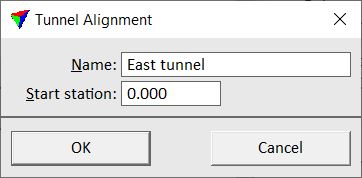
4. Type a Name for the alignment, define a Start station value, and click OK.
5. Select the row of the alignment in the upper list box of the Compute Tunnel Volume dialog.
6. Select cross section elements for the selected alignment.
7. Click Add next to the lower list to add the selected cross sections.
8. Validate the created list of cross sections. Make sure that station positions and cross section areas make sense.
9. Click Compute to start the volume computation.
This opens the Report Tunnel Volume dialog:
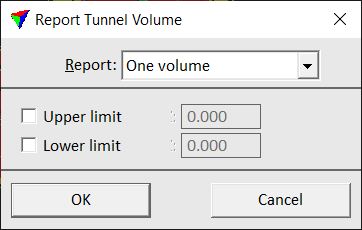
10. Define settings and click OK.
This computes the volume and displays a report. You can save the report as a text file or print it directly by using the corresponding commands from the File menu in the Output window.
Setting |
Effect |
|---|---|
Report |
Method of volume reporting: •One volume - calculates one volume for the complete tunnel area defined by the cross sections. •Multiple volumes - calculates volumes for multiple elevation steps within the tunnel and the cross sections. |
Upper limit |
If on, the volume is calculated from the tunnel floor up to the given elevation value. This is only active if Report is set to One volumes. |
Lower limit |
If on, the volume is calculated from the given elevation value up to the tunnel roof. This is only active if Report is set to One volumes. |
Move |
Limit that is moved to define the elevation steps for multiple volume calculation: Upper limit or Lower limit. This is only active if Report is set to Multiple volumes. |
First |
First elevation value included in volume calculation. This is only active if Report is set to Multiple volumes. |
Last |
Last elevation value included in volume calculation. This is only active if Report is set to Multiple volumes. |
Step |
Size of an elevation interval for volume calculation. This is only active if Report is set to Multiple volumes. |