Move Tower
Not Lite, Not Spatix
 Move Tower tool lets you change the location or the height of a tower.
Move Tower tool lets you change the location or the height of a tower.
The tool works with and without an active tower string element. If the tower string element is activated, the tool moves the vertex of the tower string and the tower model if one is placed at the location of the vertex. It also moves attached wire elements if attachments have been placed and the tower string element has been activated. If the tower string element is not activated, only the tower model is moved.
To move a tower:
1. (Optional) Activate a tower string element using Activate Powerline tool.
2. Select the Move Tower tool.
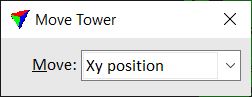
3. Define what to move for the tower.
SETTING |
EFFECT |
|---|---|
Move |
Determines what is moved for a tower: •Xy position - horizontal position. Can be moved in a top or section view of the tower. •Xyz position - horizontal and vertical position. If moved in a top view, the elevation of the tower is set to the active depth of the view. If moved in a section view, the XY position is determined by the centerline of the section. •Base elevation - base point elevation. Move this in a section view of the tower. Only the height of the tower is modified, not its location. •Top elevation - top point elevation. Move this in a section view of the tower. Only the height of the tower is modified, not its location. |
4. Identify the tower with a data click.
The tower model or the tower base/top point is dynamically displayed at the mouse pointer location.
5. Define the new location of the tower or the tower base/top point with a data click.