Cut Linear Element
 Cut Linear Element tool determines the distance between linear elements and laser points or other linear elements. It removes parts of linear elements for which there are no laser points, no other linear elements, or other linear elements within a certain 3D distance.
Cut Linear Element tool determines the distance between linear elements and laser points or other linear elements. It removes parts of linear elements for which there are no laser points, no other linear elements, or other linear elements within a certain 3D distance.
It may be used, for example, to mark places where there are elements close to rail tracks or wires.
To cut linear elements:
1. (Optional) Select the element(s) that you want to cut.
2. Select the Cut Linear Element tool.
This opens the Cut Linear Element dialog:
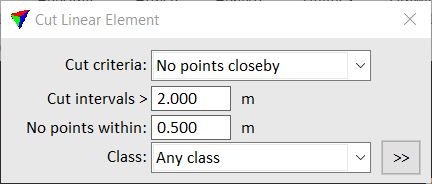
3. Define settings.
4. If elements have been selected, start the process with a data click inside the CAD file view.
This compares the selected elements to laser points or other elements and removes parts if applicable.
OR
4. Identify the element to cut.
This highlights the given element.
5. Accept the highlighted element with a data click.
This compares the selected element to the laser points or other elements and removes parts if applicable. You can continue to steps 3 or 4.
SETTING |
EFFECT |
|---|---|
Cut criteria |
Defines which element parts are removed: •No points closeby - no laser points are close to the element. •No elements closeby - no other vector elements are close to the element. •Another element closeby - another element is close to the element. |
Cut intervals |
Minimum size of a linear element part to be removed by the tool. An element (part) is removed if the resulting 3D gap along the element longer than the given value. |
No points within |
An element (part) is removed if the 3D distance to laser points/other elements is larger than the given value. |
Class |
Point class(es) considered in the distance computation. This is only active if Cut criteria is set to No points closeby. |
|
Opens the Select classes dialog which contains the list of active classes in TerraScan. You can select multiple source classes from the list that are then used in the Class field. |
Level |
Elements of the given CAD file level are considered for distance computation. This is only active if Cut criteria is set to No elements closeby or Another element closeby. |
