Classify Using Brush
 Classify Using Brush tool classifies points inside a circular or rectangular brush that is moved in a CAD file view. All points that are touched by the brush are classified. The display of effect points changes dynamically while the tool is used.
Classify Using Brush tool classifies points inside a circular or rectangular brush that is moved in a CAD file view. All points that are touched by the brush are classified. The display of effect points changes dynamically while the tool is used.
The tool can be utilized with two different kinds of mouse action. You can use it with two separate data clicks and mouse pointer movement in between, or you can keep the data button pressed down while moving the mouse pointer. A circle or rectangle around the mouse pointer indicates the brush of the given size. The brush shape is displayed brighter when the tool is active.
The tool works in top views as well as in section views.
To classify points inside a brush using two mouse clicks:
1. Select the Classify Using Brush tool.
The Classify Using Brush dialog opens:
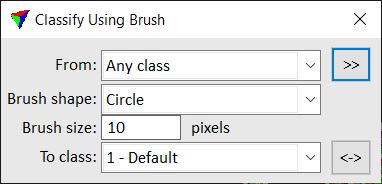
2. Define settings.
3. Place a data click to start the classification.
OR
3. Press the data button down to start the classification.
This classifies points inside the brush area.
4. Move the mouse pointer to classify additional points.
5. Place another data click to stop the classification.
OR
5. Release the data button to stop the classification.
This classifies all points touched by the mouse pointer. You can continue with step 2 if you want to change settings, or with step 3.
6. Use Save points or Save points As commands in order to save changes to point classes permanently into a laser point file.
SETTING |
EFFECT |
|---|---|
From |
Source class; only points from this class are effected. The list contains the active classes in TerraScan. Alternatively, Any visible point can be classified. |
|
Opens the Select classes dialog which contains the list of active classes in TerraScan. You can select multiple source classes from the list that are then used in the From field. |
Brush shape |
Shape of the brush: Circle or Rectangle. |
Brush size |
Size of the brush. Given in pixels on the screen. |
To class |
Target class into which points are classified. The list contains the active classes in TerraScan. |
|
Switches From and To class classes. If From is set to Any visible point, To class is switched to the source class with the lowest class number. |

