Apply Straight Line
 Apply Straight Line tool moves all close by vertices to match a straight line between two selected vertices. Unnecessary vertices are removed from the resulting edge.
Apply Straight Line tool moves all close by vertices to match a straight line between two selected vertices. Unnecessary vertices are removed from the resulting edge.
To apply a straight line:
1. Select Apply Straight Line tool.
The Apply Straight Line dialog opens:
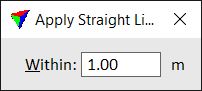
2. Define an offset within which the vertices are moved to match the straight line.
3. Move the mouse pointer inside a view.
The vertex closest to the mouse pointer is dynamically highlighted.
4. Define the first vertex of the straight connection line with a data click.
If you move the mouse pointer, the area within which vertices are effected is dynamically displayed.
5. Define the second vertex of the straight connection line with a data click.
This moves all vertices within the given offset to the straight line and deletes unnecessary intermediate vertices along the edge. You can continue with steps 2 or 4.
SETTING |
EFFECT |
|---|---|
Within |
Offset within which vertices are effected. Half of the given offset value applies to the left side and half to the right side of the straight line. |