Read / Slope arrows
Read / Slope arrows command reads text files that have been created in an automatic process for extracting the superelevation of road lanes. It is used to draw arrows and labels into the CAD file. The arrows point into the direction of the slope and the labels show the gradient of the slope. See Compute slope arrows macro action for more information about slope arrows and the creation of slope arrow text files.
The slope arrows are drawn as 3D line string elements and the gradient values as text elements into the CAD file. The elements are drawn on the active level using the active line width, line style, and text size settings of the CAD file. The color is determined by settings in the Read slope arrows dialog.
To read slope arrows into the CAD file:
1. Select Read / Slope arrows command from the Tools pulldown menu.
This opens the Slope arrow files dialog, a standard dialog for opening files.
2. Select slope arrow text files and click Open.
This opens the Read Slope Arrows dialog:
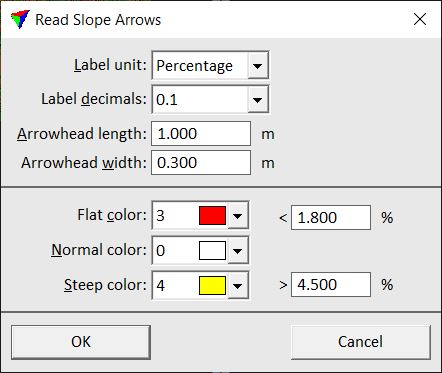
3. Define settings and click OK.
This reads the text files and draws the slope arrows and values into the CAD file.
SETTING |
EFFECT |
|---|---|
Label unit |
Unit for expressing the slope gradient: Degree or Percentage. |
Label decimals |
Number of decimals used in slope gradient text elements. |
Arrowhead length |
Length of the arrowhead in the arrow drawing. Given in CAD file units. |
Arrowhead width |
Width of the arrowhead in the arrow drawing. Given in CAD file units. |
Flat color |
Color of slope arrows and labels if the gradient is smaller than or equal to the given value. |
Normal color |
Color of slope arrows and labels if the gradient value is larger than the value defined for Flat color and smaller than or equal to the value defined for Steep color. |
Steep color |
Color of slope arrows and labels if the gradient is larger than the given value. |
You can undo the action by using the Undo command of the CAD platform.