Draw into profile
Draw into profile command draws laser points into a profile as permanent elements. This command draws all points from one or more given classes into the profile which are within the given depth from the profile alignment.
You have to create the profile using Draw Profile tool of TerraModeler before this tool can be used.
To draw laser points into a profile:
1. Select Draw into profile command from the Tools pulldown menu.
This opens the Draw into profile dialog:
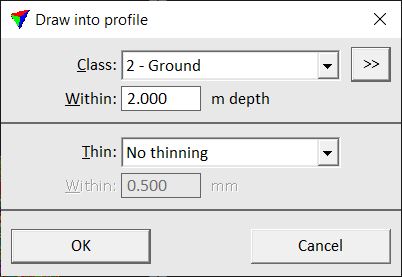
2. Define settings and click OK.
3. Identify the profile cell element with a data click.
This draws the points as permanent CAD file elements into the profile.
SETTING |
EFFECT |
|---|---|
Class |
Source class(es) from which points are drawn into the profile. |
|
Opens the Select classes dialog which contains the list of active classes in TerraScan. You can select multiple source classes from the list that are then used in the Class field. |
Within |
Depth distance from the alignment element of the profile. |
Thin |
Determines how points are thinned for being drawn into the profile: •No thinning - points are not thinned. •As point cloud - appropriate thinning when drawing 3D objects such as trees or powerline towers. •As terrain surface - appropriate thinning when drawing a ground surface. |
Within |
Determines how close a point must be to the alignment in order to be drawn into the profile. This is only active if Thin is set to As point cloud or As terrain surface. |
