Fit point clouds
Fit point clouds command provides an option for automatically fitting one scan to another. The scans should already be close to each other.
To fit point clouds:
1. Select Fit point clouds command from the Measurement pulldown menu.
This opens the Fit Point Clouds dialog:
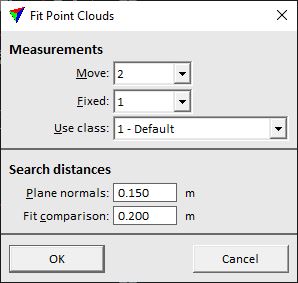
2. Define settings and click OK.
This fits the scans to each other if possible.
SETTING |
EFFECT |
|---|---|
Move |
Number of the scan that is moved to the other scan. The list contains all scan numbers that are available in the loaded point cloud. |
Fixed |
Number of the scan that is fixed and acts as reference. The list contains all scan numbers that are available in the loaded point cloud. |
Use class |
Point class that is used to fit the scans. |
Plane normals |
Maximum distance by which plane normals differ from each other in the two scans. The normals are derived from locally planar areas in the point cloud. |
Fit comparison |
|