Modify numbering
Modify numbering command modifies the scan number of points for a single or all scans. The modification can be done for all points or a selection of point classes. Additionally, points of the renumbered scan(s) can be classified to another class at the same time.
To modify scan numbering:
1. Select Modify numbering command from the Measurement pulldown menu.
This opens the Modify Numbering dialog:
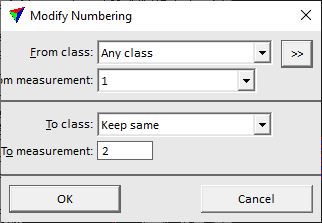
2. Define settings and click OK.
This modifies the scan number for the laser points in the selected classes.
SETTING |
EFFECT |
|---|---|
From class |
Point class(es) for which the new line number is assigned. |
|
Opens the Select classes dialog which contains the list of active classes in TerraScan. You can select multiple source classes from the list that are then used in the From class field. |
From measurement |
Scan number to be changed. This can be a specific scan number from the list or Any. The list contains all scan numbers that are available in the loaded point cloud. |
To class |
Target class for laser points of the renumbered scan(s). Select Keep same if you do not want to change the class of the points. |
To measurement |
New scan number assigned to the points. This can be a specific number between 0 and 65535. |
The command can be used to classify points of a specific scab into another class. If the scan numbers are the same in the From measurement and To measurement fields, the line attribute of points is not effected.
