View images
View images command opens a window for viewing raster images. The window has menu commands for opening raster files, for viewing an image at certain resolution levels, and for testing color, intensity, brightness, and contrast adjustments.
TO |
SELECT MENU COMMAND |
|---|---|
Open an image file or a depth map file |
File / Open |
Open the previous image in the active image list |
File / Previous image |
Open the next image in the active image list |
File / Next image |
Test histogram, brightness or contrast adjustments |
File / View histogram |
Display an image at certain resolution levels: •full resolution •half of full resolution •third of full resolution ... |
Zoom / 1:1 Zoom / 1:2 Zoom / 1:3 ... |
The View image button in the TPhoto window opens this same window and displays the image selected in the image list.
You can move to the previous image by selecting File / Previous image command or by using the <PageUp> key. You can move to the next image by selecting File / Next image command or by using the <PageDn> key.
View histogram command can be used to test color, intensity, saturation, and contrast adjustments for the displayed image.
The values tested in the Image Histogram dialog are neither stored in the image list nor do they modify the original image file. See Define color corrections command for correcting color values of images effectively.
To test histogram adjustments:
1. Select View histogram command from the File pulldown menu.
This opens the Image Histogram dialog:
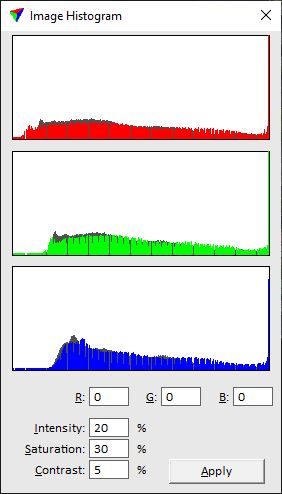
2. Type correction values for RGB and/or Intensity, Saturation, Contrast. The values are added to the current pixel values in the image.
3. Click Apply in order to see the effect of the changes in the image.