Analyze images
Not Lite
Analyze images command produces a report of color distribution of the images in the active image list. The report contains information about the average red, green, blue, intensity, saturation, and contrast values. The values are computed for each image and averaged for images of one camera or time intervals.
The values from the report may give some idea for systematic Color corrections.
To analyze images:
1. (Optional) Select images in the image list or draw a fence to identify images which you want to analyze.
2. Select Analyze images command from the Utility pulldown menu.
This opens the Analyze images dialog:
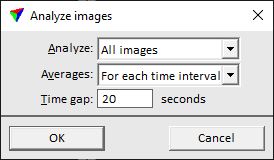
3. Define settings and click OK.
The application opens a report window which shows the values of the analysis. You can save the report as text file or print it directly from the File pulldown menu of the report window. The size of the report window can be adjusted using commands from the View pulldown menu.
SETTING |
EFFECT |
|---|---|
Analyze |
Images that are analyzed: •All images - all images from the active image list. •Selected images - images selected in the active image list. •Inside fence - images inside a fence. •Outside fence - images outside a fence. |
Averages |
Calculation of average values: •For each camera - averages values of images per camera. •For each time interval - averages values of images per time intervals. This is normally used to get averages for different flight paths. |
Time gap |
Defines the start of a new time interval for averaging analysis values. If the time difference between consecutive images is larger than the given value, a new time interval starts. This is only active if Averages is set to For each time interval. |