Paint selection
Paint selection command lets you draw a Selection shape by moving the mouse pointer over an area. The tool works like a brush tool. The Selection shape is drawn around all pixels that are touched by the brush.
To paint a selection polygon:
1. Select Paint selection from the Image pulldown menu.
This opens the Paint Selection Shape dialog:
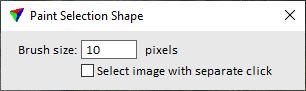
2. Define settings for brush size and image selection.
3. Place a data click and keep the mouse button pressed. Move the mouse pointer over the area that you want to be covered by a Selection shape.
Changes in image usage caused by the selection shape are displayed dynamically.
4. Release the mouse button to finish the shape.
This creates a Selection shape around all pixels touched by the brush.
If Force symbology settings are switched on in Selection shapes of the TerraPhoto Settings, the shape is drawn on the CAD file level using the symbology that is defined for Selection shapes. Otherwise, the shape is drawn on the active level using active symbology settings of the CAD file.
SETTING |
EFFECT |
|---|---|
Brush size |
Pixel size of the brush for painting the shape. |
Select image with separate click |
If on, the image used inside the Selection shape is defined by a separate data click. If off, the image is defined by the first data click when the painting is started. |
The Paint Selection Shape tool from the Color Points toolbar performs the same action.