Merge surfaces
Merge surfaces command combines two surfaces. It creates a new surface model in the RAM and as surface model file on a hard disk. The new surface model file is saved at the same location where the original surface models are stored.
The command can be used, for example, to create a surface representing a new ground level by combining a design surface and an existing ground surface. The design surface, such as an excavation or a road, is set to be the primary surface. The merging operation copies all the information from the primary surface to the new surface. The secondary surface, existing ground, enlarges the area of the new surface. The points from the secondary surface are only used if they are located outside the primary surface.
To merge two surface models:
1. Select Merge surfaces command from the Utility pulldown menu.
This opens the Merge Surfaces dialog:
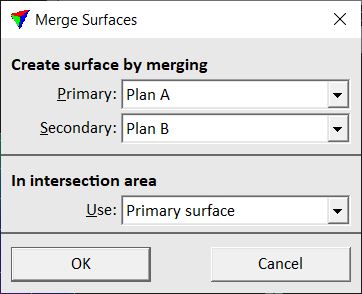
2. Select Primary and Secondary surfaces to merge.
3. Select a surface that is used in areas where the two surfaces overlap.
4. Click OK.
Setting |
Effect |
|---|---|
Primary |
All the information from the primary surface is copied to the new surface. |
Secondary |
Information from the secondary surface is used only outside the primary surface. |
Use |
Defines which surface to use in places where the surfaces overlap: •Primary surface - use the primary surface. •Highest surface - use the higher of the two surfaces. •Lowest surface - use the lower of the two surfaces. |
This opens the Surface Settings dialog:
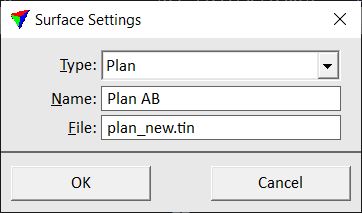
5. Select a Type for the combined surface.
6. Define a Name for the surface.
7. (Optional) Define a new File name for the surface model file stored on the hard disk.
8. Click OK.
This creates a combined surface model.