Add inferred points
Add inferred points command inserts points on hill tops and in depressions in a surface model that is created from contour point types. The added points result in a rounder shape for hill tops and depressions.
The points are added as points of type inferred points to the surface model. See Point Types for more information about surface model point types. The surface model can be created, for example, from contour line elements drawn in the CAD file using the Triangulate View or Triangulate Elements tools. The element type for inserting the line elements into the surface must be set to Contour.
To add inferred points to a surface model:
1. (Optional) Select a surface model from the list in the Surfaces window.
2. Select Add inferred points command from the Edit pulldown menu.
This opens the Add Inferred Points dialog:
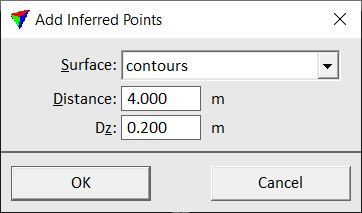
3. Select a Surface to which points are added. If a surface was selected in step 1, this surface is selected in the dialog.
4. Define additional settings and click OK.
This adds the inferred points to the surface model. An information dialog is displayed that shows the number of added points.
Setting |
Effect |
|---|---|
Surface |
Name of the effected surface model. |
Distance |
Horizontal spacing between the highest/lowest closed contour line and inferred points as well as between the points. |
Dz |
Vertical distance between the highest/lowest closed contour line and inferred points as well as between the points. |