Insert Random Elements
 Insert Random Elements tool adds graphical elements as random points to a surface model. You can use this tool to create a surface model or to add points to an existing model loaded in TerraModeler.
Insert Random Elements tool adds graphical elements as random points to a surface model. You can use this tool to create a surface model or to add points to an existing model loaded in TerraModeler.
To insert element(s) as random points to a surface:
1. Select the Insert Random Elements tool.
This opens the Insert Random Element dialog:
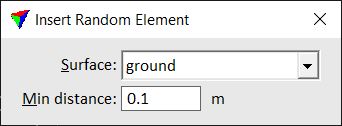
2. Select a Surface and define a Minimum distance between points.
3. Identify the element to insert with a data click.
4. Accept the element with another data click.
TerraModeler inserts the element to the surface. You can continue with step 3.
OR
1. Select element(s) to insert.
2. Select the Insert Random Elements tool.
This opens the Insert Random Element dialog.
3. Define settings.
4. Accept the selected element(s) with a data click.
TerraModeler inserts the element(s) to the surface.
If a new surface is created, the Triangulate surface dialog opens. Follow the common steps for Creating a surface model.
Setting |
Effect |
|---|---|
Surface |
Surface to which points are inserted: •New surface - a new surface is created. •<surface name> - points are added to an existing surface model that is loaded in TerraModeler. |
Minimum distance |
Thins the model by leaving out unnecessary points. If the distance between two points is less than Minimum distance, one of the points is left out. |