Smoothen stops
Smoothen stops command detects stops that occurred during a survey drive and creates a correction for trajectory drift at stop locations. The process looks into trajectory information and finds stop intervals. Then, it computes a smooth curve through each stop interval. The correction is the difference between the smooth curve and the actual trajectory positions.
The corrections are stored in a .TMS file and can be applied by using the Apply correction macro action or the Apply corrections tool of TerraMatch.
At the moment, the software stores only the elevation correction in the correction file. The correction of a horizontal drift is difficult to compute and may not provide a valid improvement for the data.
To create a corrections file for trajectory drift at stop locations:
1. Select Smoothen stops command from the Tools pulldown menu.
This opens the Smoothen Stops dialog:
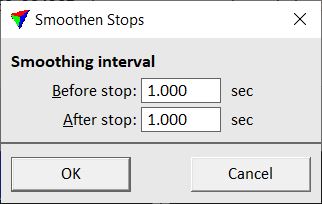
2. Define settings and click OK.
SETTING |
EFFECT |
|---|---|
Before stop |
Number of seconds before a stop that is included in the time interval for computing the corrections. |
After stop |
Number of seconds after a stop that is included in the time interval for computing the corrections. |
The process starts. If the software does not find any stops in the active trajectories, an information dialog is displayed.
If stops are found, the corrections are computed and another Smoothen Stops dialog opens:
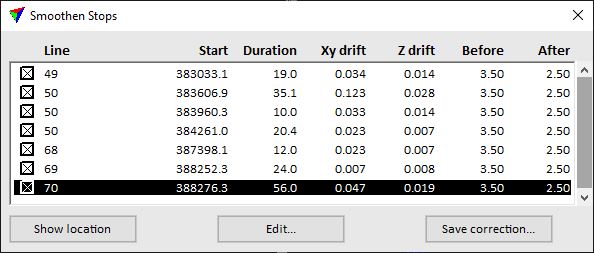
The dialog shows for each stop the trajectory line number, the start time, duration in seconds, XY and Z drift values, and the number of seconds before and after the stop time that are included in the correction computation.
You can switch on/off the correction for stop locations by toggling the cross on or off in the field before the line number. If the cross is off, the correction is not stored in the correction file.
To show the location of a stop interval, select a line in the Smoothen Stops dialog. Click on the Show location button and move the mouse pointer into a view. This highlights the selected interval location with a cross. Place a data click inside the view in order to center the location in the view.
3. (Optional) Click on the Edit button to open the Edit Stop dialog:
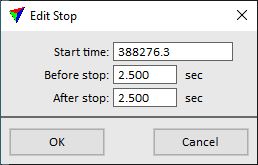
You can define new values for the time interval that is used to compute correction values.
4. Click on the Save correction button.
This opens the Correction file window, a standard dialog for saving files.
5. Define a storage location and name for the correction file and click Save.