Rotate
Rotate command lets you rotate a point cloud interactively. The point cloud is rotated around a center point defined by a data click. In a top view, the point cloud is rotated in horizontal direction, in a section view in vertical direction.
To rotate a point cloud:
1. Select Rotate command from the Line pulldown menu.
This opens the Rotate measurement dialog:
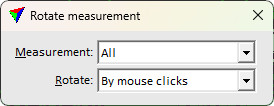
2. Define settings.
If using Rotate: by mouse clicks:
3. Place a data click inside a view in order to define the center point of the rotation.
If the mouse pointer is moved, a temporary line illustrates the base line for the rotation.
4. Place another data click inside the view in order to define the origin point of the rotation (= end point of the base line).
If the mouse pointer is moved, a temporary line illustrates the direction and angle of the rotation.
5. Place another data click inside the view in order to define the destination point of the rotation (= rotation direction and angle).
This rotates the point cloud to the new position.
OR if using some other Rotate setting:
3. Place a data click inside the view in order to accept the rotation.
This rotates the point cloud to the new position.
SETTING |
EFFECT |
|---|---|
Measurement |
Points that are effected by the rotation: points from all lines or only from one specific line. The list contains all line numbers that are available in the loaded point cloud. |
Rotate |
Rotation method: •By mouse clicks - source and target points for computing the transformation are defined manually. No additional settings are required for this method and the Fit targets window is opened without any entries. •By normal vectors - rotate the cloud to make the dominant normal vector direction point up. •90 deg clockwise - 90 degrees around vertical axis in clockwise direction. Sample center defines the rotation center point. •180 deg - 180 degrees around vertical axis. Sample center defines the rotation center point. •90 deg counter clockwise - 90 degrees around vertical axis in counter clockwise direction. Sample center defines the rotation center point. |