Create surface model
Create surface model command passes points in a selected class to TerraModeler. TerraModeler creates a triangulated surface model from the points.
The command requires TerraModeler running on the same computer. It starts the application if it is not yet running.
To create a triangulated surface model:
1. Select Create surface model command from the Output pulldown menu.
This starts TerraModeler if it is not yet running and opens the Create Surface Model dialog:
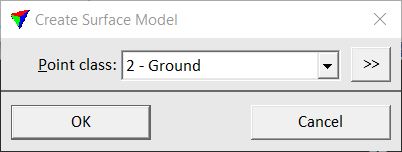
2. Select a Point class to use for surface creation and click OK.
TerraModeler opens the Triangulate surface dialog.
3. Define settings and click OK.
This opens the TerraModeler Surface settings dialog.
4. Enter a descriptive name for the new surface, define other settings if required, and click OK.
TerraModeler creates the surface model.
For more detailed information about surface creation and display in TerraModeler, see the TerraModeler User Guide.
The command performs a similar action as the Create Editable Model tool. However, the surface model created by the command is not editable, which means that the surface model is not updated if the points in the source class are modified.