View movie from frames
The frames can be previewed using the View Movie From Frames tool from TerraPhoto Render tools. The View Movie From Frames dialog shows a list of all frames and a preview of the images. It further provides commands for importing single image files or all files from a directory, as well as for copying or removing frames.
The functionality of creating a movie from frames has been removed from the x64 version of TerraPhoto. There are freely available software products, such as the Windows Live Movie Maker or Windows Video Editor, which can be used for combining frames into a movie.
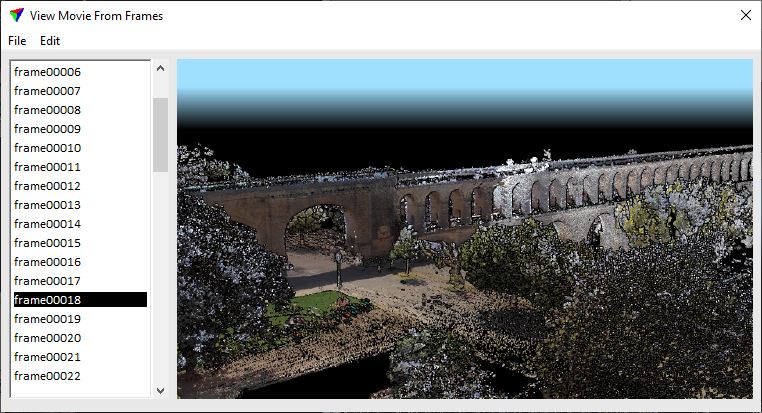
To import individual image files:
1. Select Import files command from the File pulldown menu in the View Movie From Frames dialog.
This opens the Movie frames dialog, a standard dialog for importing files.
2. Define the image files for import.
The software checks the files and adds them to the list of frames.
To import all image files from a directory:
1. Select Import directory command from the File pulldown menu in the View Movie From Frames dialog.
This opens the Movie frame directory dialog, a standard dialog for selecting a directory.
2. Define the directory for import.
The software checks the files in the directory and adds them to the list of frames.
To remove all image files from the list of frames:
1. Select New command from the File pulldown menu in the View Movie From Frames dialog.
This removes all frames from the list.
Imported images can be cut, copied, and pasted using menu commands from the Edit pulldown menu in the View Movie From Frames dialog. This is useful to remove single images from the list or to change the order of images. A copied image is pasted before a selected image in the list.
The images can be previewed in a fast way using the <Arrow up> and <Arrow down> keys. This gives an impression on how the movie will look like.
If frames from different camera paths or saving steps are combined in the same movie, make sure that the size of the frame images is equal. Only frame images with the same size can be combined in one movie. The View Save/Recall option of Bentley CAD can be used, for example, to save the view size for creating the frames.