Add known depth
Add known depth command lets you enter a new Known depth tie point for which the x, y, and z coordinates are known.
Known depth tie points are used for deriving trajectory drift corrections in data sets from mobile systems. Therefore, the tie points are collected in TerraPhoto but used in TerraMatch for finding fluctuating corrections. The derived corrections can then be utilized to improve the positioning of images and laser data collected during the same survey.
Known depth tie points are entered based on points for which the x, y, and z coordinates are known, for example, control points on signal markers, paint markings, etc. on the ground. The control points should be measured at regular distances along roads, railroads, or other linear objects in order to provide a good source for correcting the drift in the trajectory. The known points must be drawn in the CAD file and should be displayed in a top view for tie point entry. Each tie point is entered only in one image that sees the known point location best.
Known depth tie point require depth maps in the \TEMP directory of the mission. See Compute depth maps for more information.
To enter a new known depth point:
1. Select Add known depth command from the Point pulldown menu.
The Add known depth point dialog opens:
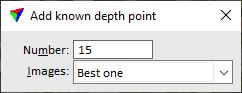
2. Define a Number for the tie point. The number increments automatically.
3. Select Images, in which you want to place the tie point: All possible, Best in each pass or Best one. The latter two options cause that only image(s) from each drive path or one drive path are displayed for tie point placement that see the known point location best.
4. Enter the position of the known point with a data click in a CAD file view. You can snap to a vector element drawn in the CAD file in order to get the exact coordinates of the known point.
The software adds the point to the list in the Tie points window. All tie point pixels are undefined at this stage. The software updates the Active detail view in order to show the location of the known point.
5. Enter the tie point position with a data click in the Active detail view. You may move or zoom the image in the view in order to find the correct tie point location.
The software computes and displays the mismatch between the tie point and the known point coordinates. If the tie point is only entered in one image, you can continue with step 4 in order to enter the next Known depth tie point.
If the tie point can be entered in additional images, the software selects the next image with an undefined tie point pixel in the list and updates the Secondary detail view in order to show the tie point position.
6. Enter the tie point position with a data click in the Secondary detail view.
The software computes and displays the mismatch between the tie point and the known point coordinates. It selects the next image with an undefined tie point pixel in the list and updates the Secondary detail view in order to show the tie point position.
7. Continue with step 6 until all tie point pixels are defined.
8. After entering the last pixel of a tie point, you can continue with step 4 if you want to place the next Known depth tie point.