Create Flythru Movie
 Create Flythru Movie tool defines settings for the creation of frames for flythru movies. It requires a selected linear element as camera path. The tool provides commands for the definition of target vectors, view and speed settings, some preview options, as well as the opportunity to save frames as .TIF files.
Create Flythru Movie tool defines settings for the creation of frames for flythru movies. It requires a selected linear element as camera path. The tool provides commands for the definition of target vectors, view and speed settings, some preview options, as well as the opportunity to save frames as .TIF files.
For a detailed description of the creation of flythru movies and menu commands, see Section Flythru Movies.
To create frames for a flythru movie:
1. Digitize and select a camera path element.
2. Select Create Flythru Movie tool.
This opens the Create Flythru Movie dialog:
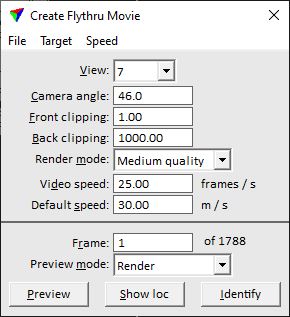
3. Create target vectors using Create vectors from the Target pulldown menu.
4. Define values for display and speed settings.
5. Set up the display of data in the view selected for rendering. Preview frames in order to check the setup at different locations along the camera path.
6. Modify the camera path and target vectors, if necessary. Use Update from design command from the Target pulldown menu in order to apply modifications to the flythu.
7. Save frames using Save frames command from the File pulldown menu.
SETTING |
EFFECT |
|---|---|
View |
CAD file view that is used for rendering the frames. |
Camera angle |
Field-of-view angle of the camera. |
Front clipping |
Distance up to which the content of the frame is clipped in the foreground. Data is rendered in the range between Front and Back clipping. |
Back clipping |
Distance after which the content of the frame is clipped in the background. Data is rendered in the range between Front and Back clipping. |
Render mode |
Rendering method for frames: •Low quality - TerraPhoto rendering with low image quality. •Medium quality - TerraPhoto rendering with medium image quality. •High quality - TerraPhoto rendering with high image quality. •Capture - elements are rendered as they are displayed on the screen (like a screen capture). This method may include text elements. |
Video speed |
Speed of the resulting movie in frames per second. |
Default speed |
Traveling speed of the viewer in meter per second. |
Frame |
Frame number for being displayed in a preview. |
Preview mode |
Display mode for previews: •Wireframe - elements are drawn as wireframe graphics. •Render - elements are rendered. |
Preview |
Displays the frame with the given Frame number in the given View. |
Show loc |
Shows the location of the given Frame number as dashed line in a CAD file view if the mouse pointer is moved inside the view. |
Identify |
Sets the Frame number based on a data click close to a location along the camera path. |